How does one access form controls / developer tools in LibreOffice?
Hello,
First the Lo documentation is always a good starting place → Documentation/Publications. Probably the best section dealing with controls is Base but most controls work the same in Writer, Calc & so on.
Another place with many references is this post → To learn LibreOffice Base are there introductions or tutorials?. Again geared more toward Base but has important document links for items such as macros (OOME by Pitonyak) listed under INDEPENDENT DOCUMENTATION and inspection tools under USEFUL EXTENSIONS.
The is probably much more but you need to be more specific as to just what you are looking for (ie: how to use a control and which control or using it in a macro).
I don’t think forms control works in Calc, at least not
Version: 24.8.3.2 (X86_64) / LibreOffice Community
Build ID: 48a6bac9e7e268aeb4c3483fcf825c94556d9f92
CPU threads: 4; OS: Windows 10 X86_64 (10.0 build 19045); UI render: default; VCL: win
Locale: en-US (en_US); UI: en-US
Calc: threaded
I have followed the directions the best I can in
Form Controls
But, I am unable to insert a checkmark in a cell. It’s possible that I am totally lost as to what form controls is supposed to do. I expect that it enables me to turn my calc sheet into a form where I can interact with elements, like an empty box becoming a checked box.
Form controls work in Calc. You can even bind the checkbox to a cell. For a list box control you can not only bind the result value to a cell but get the list items from a source cell range.
To insert or change controls, the form must be in “Design Mode”. Show toolbar “Form Controls” from Menu View > Toolbars. To test your settings disable “Design Mode”, to make changes to the controls enable it. When you save the document, “Design Mode” is automatically switched off and you need to enable it, when you want to alter or insert controls.
Usually you bind the control result to that cell, where the control is located, so that the control hides the cell content. In the attached file, I have bound them to the neighbour cells, so that you can see the result of using the control immediately. Having bound the control result to a cell allows to use the control result in Calc formulas.
FormControl.ods (14.8 KB)
In the Development Tools, you cannot use ‘Current selection’ because when Design Mode is off, you cannot select the form control shape. So leave ‘Current selection’ off.
You get access to the control e.g. this way: Sheets > Sheet1 > Shapes > shape name of your control > Properties > Control.
Thank you @Regina.
I don’t know why, but I can’t use it, even in your attached document.
Let’s say I want to add a checkmark to your cell B5. This is my process:
-
Confirm that the Form Controls toolbar is in Designer mode:
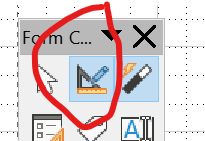
-
Select the checkbox in the toolbar:
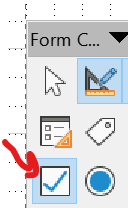
-
The cursor is now a crosshair with a small rectangle in the lower right corner.
-
Select cell B5 with the crosshair.
At this point, I am expecting a checkbox in cell B5 that looks very similar to the one in B2, but nothing happens.
- I can copy yours, paste it into cell B5, and modify it, so I don’t think I am clueless on the topic. But I cannot instance my own as described above. What am I doing wrong?
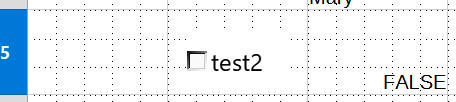
Do not select cell B5, but drag create the control. That means move mouse to top left position of the desired control shape, press mouse button down and while mouse button is down drag to the right bottom of the control shape. Creating a control is done the same way as you would create any other shape.
@Regina
Thank you very much. That never occurred to me, even after you described what to do. In addition to selecting and then clicking where I wanted it, I also tried to drag the icon over to where I wanted it. Your statement that it’s the same as creating a shape is what finally got me to the answer.
Thank you.
