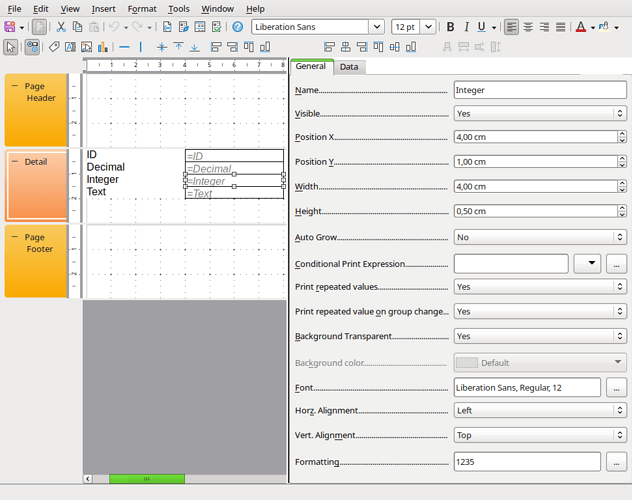Thanks.
I am new at this and there are a lot of things I don’t know but I do understand the difference between 0 and null. The field is really 0. If I display the table in columnar format I see a zero, not an empty rectangle.
The relevant characteristics of the column are AutoValue No, Entry required No, Length 10, Default value 1, Format Number General (I have tried Number -12345 but it does not “stick” – it reverts to Number General), Decimal places null, Leading zeroes 1, Negative numbers red No, Thousands separator No, Format Code General.
In the Query that drives the report, nothing special, just “Lunch_Count” FROM “Clients”.
In the report, the field type is Field or Formula and that’s it.
If you don’t recognize the issue then I am mystified.
CM