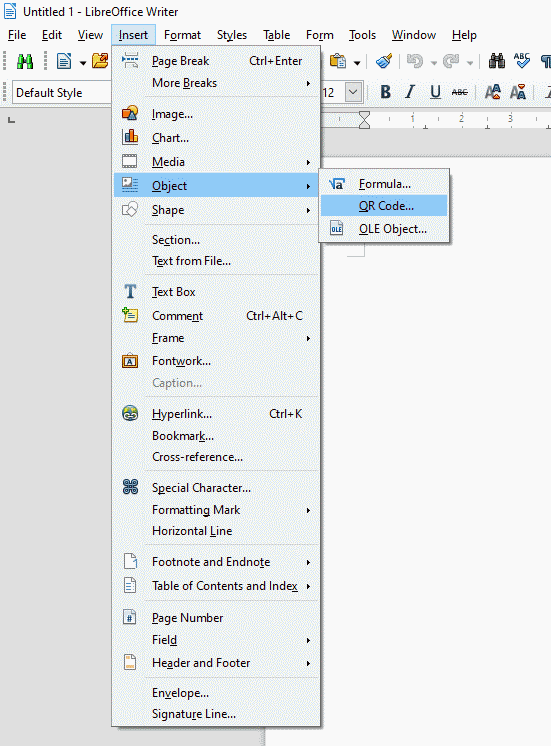I am using LO 6.4.6.2 One of the new things in LO 6 is supposed to be the ability to insert QR code in a Writer (or any other) document. I tried insert > object but there is no QR option, only OLE object, formula and chart. I see that it can be done in Draw, but not in Writer. Is there something I need to do first?
Which operating system do you use and from where did you install (package repository)? I got native version 6.4.6.2 RPM packages (Linux) from TDF (libreoffice.org) and Writer shows Insert -> Object -> QR Code...
Please try to run LibreOffice in **Safe Mode** (`Help -> Restart in Safe Mode`) and check the availability of menu `Insert -> Object -> QR Code...`
I’m using Ubuntu 20.04.1 My installation of LO was updated when I upgraded the operating system from 18.04
I tried restarting LO in safe mode and opened a Writer document and sure enough, Insert → Object → QR Code was there, and I tried it and it worked. Obviously the potential is there, but when I opened it normally again the QR Code option wasn’t there in Writer.
Sorted!
Since safe mode disables user configurations i thought I should look at those, so I used Tools → Customise → Menus
and there was the option to insert QR Code in the Insert Object sub-menu.
Thanks, guys.
I have LibreOffice 7.0.1.2 (64) on Windows 10 Build 19041. I just successfully added a QR code to Calc.
Just successfully entered QR code in Writer & Draw as well. Good Luck.
Open Tools → Customise → Menus and add QR Code to the Insert Object sub-menu.
Hello,
according to your Safe Mode test - reset you user profile using the following procedure:
To reset the user profile perform:
- Start LibreOffice
- Start in Safe Mode using
Help -> Restart in Safe Modeand confirm the restart using button:Restart - Archive your profile expanding
Advanced(click on the word Advanced right aboveHelpbutton) and clickArchive User Profilebutton - Select option
Reset to factory settings - Activate
[x] Reset entire user profile - Click button
Apply Changes and Restart
Hope that helps.