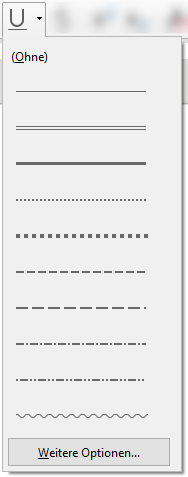In version 5.4, the default Formatting Toolbar had Bold, Italic and Underline, as normal, but instead of just being a toggle button, Underline had a dropdown list option, allowing you to choose single, double, dotted, dashed underline, etc. (seems to have been added in 5.3, and can be seen in the release note screenshots, e.g. File:WriterArrowsToolbox2.png - The Document Foundation Wiki ) – very convenient!
Now, in Libre Office 6.0, not only has it been removed, but I can’t find an option in toolbar customisation to add it back.
What happened to it, is there a way to get in back, and are there any plans to restore it in the future?