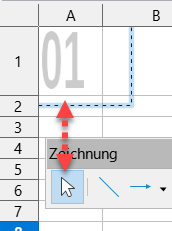How do I add a watermark to individual cells (again, not the entire sheet / page - individual cells)?
I want it so that Cell A2 has a “1” in its background, Cell A3 has a “2” in its background, Cell A4 has a “3” in its background and so forth… But I still need to be able to enter plain text in “front” of these watermarks in each cell.
In case you were wondering, I am trying to create a ‘digital’ version of this planner, which will be shown full-screen on a third display / monitor… And I’m happy with the results thus far, but I need a way to be able to number each of the individual cells (for each day of the month).