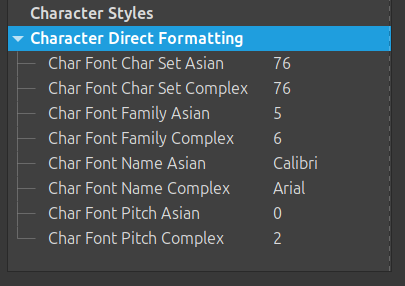I have a book of many chapters. Originally it was primarily written in Arial, but I now intend on changing to Georgia. I have encountered a massive problem however.
To change the font, I returned to the template in which all chapters are written. In this template, I changed the font in the paragraph style of the root style (top of hierarchy - in my case called “Cz Root.”) from Arial to Georgia.
It initially seemed like a success, until I started to find random characters retaining the Arial font. I have no idea why this is happening. The most frustrating thing is that it’s really difficult to find these characters, but I know they’re all over the from selecting random bits of text and seeing the toolbar font display go from “Georgia” to [blank], indicating there are non-Georgia fonts used in the selected text.
I have tried the following solutions which either don’t work or are too problematic:
- Reapply paragraph style (either through Toolbar “Update Selected Styles” or re-clicking the given paragraph style in the Styles sidebar). The Arial font characters remain unchanged.
- Using the Find and Replace tool to find Arial font cases. For some reason, most of my text is being highlighted as Arial, when only a tiny proportion of it is indeed Arial. Plus, I fear changing the text in this way will be the equivalent of applying direct formatting which I’m trying to avoid as it can cause more problems down the line.
- Apply Georgia style to all text with direct formatting. (select text > click on font display in toolbar > select Georgia) This seems to work, but same as above, I should be avoiding direct formatting. Plus, this causes me to lose the occasional instances of intentionally using a different font.
- Remove all direct formatting. (select text > right-click > Clear direct formatting) Works, however, this causes me to lose all italics in my text.
- Find all instances of direct formatting and clear the direct formatting of Arial characters accordingly. This would be ideal as it seems the least risky. However, somebody already asked how to do this with no proper answer.
I want to find the best way of fixing this, either if somebody can resolve the problems with the ideal solutions, or give me another solution. Bear in mind, it is a book of several hundred pages which I’m currently proofreading, so I need something efficient and reliable.
I’ve attached a sample of what is happening. Maybe I’m missing something.
Direct Formatting Issue.odt (21.9 KB)
Thank you.
(edited typos)