Hello,
I would like to change the default line thicknesses, line colors and fill color for objects in Calc. How do I do this ?

Hello,
I would like to change the default line thicknesses, line colors and fill color for objects in Calc. How do I do this ?
There are no central settings, as every file carries is own.
.
So create your own default template for new files instead:
Attention: Some OS don’t ask Calc to create a “new” file, but use other “empty”/default templates. This may not use your new settings unless you update this places.
Thank you for your response.
I do not want to change the fonts in any way. I am looking to change the default line thickness, line color and fill color of objects.
I thought you may be able to deduct your solution yourself from that…
.
You seem to know how to do the changes. So you could create a template for this.
.
Sorry - I can’t give you a step by step solution, as Im traveling this weeks. Good luck.
Thank you again for your response. This is much appreciated. Especially while you are travelling.
Even if I save a template, for some reason these settings do not stay. I do not see anywhere in the styles for these settings.
Those are Drawing Objects so in a new blank document:
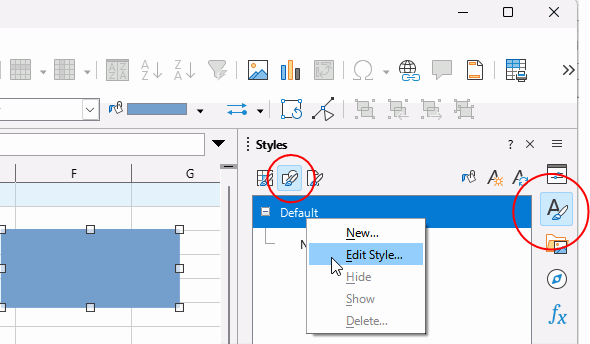
Note that you can add other drawing styles so you can apply them by just selecting an object and double-clicking the drawing style you want. If the drawing style has been modified by direct formatting then select it and press Ctrl+M to revert it to its defined style.
If you later decide to change the template or stop it being default then click File > Templates > Manage Templates. In the dialogue, right click your default template (has green tick in corner) and select Edit to edit, or Reset Default to set new spreadsheets back to LibreOffice built-in default.