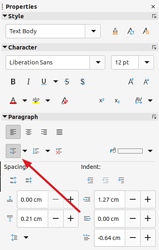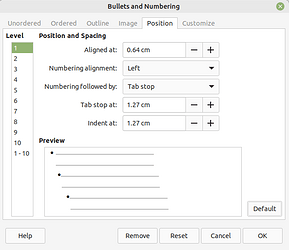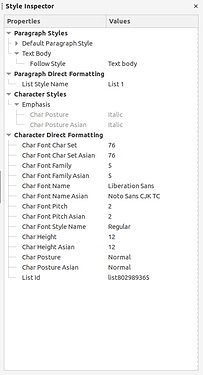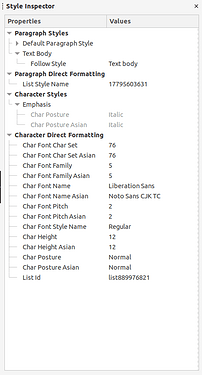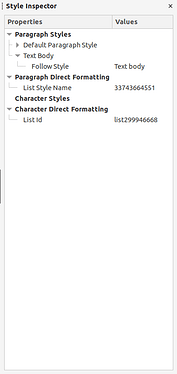Your question is quite confusing because it lacks detailed pinpoint description of your procedure. My explanation is based upon what I infer from your screenshot. But before that, I’d like to remind you that it is wise when asking here to mention OS name, LO version and save format because there are differences and formatting stability is guaranteed only when saving native, i.e. .odt.
Using the Properties side pane implies you direct format your document and don’t use styles (i.e. you don’t assign a specific style to your paragraphs, characters, pages, frames, lists, …
Direct formatting means that Writer applies unique one-of-a-kind collection of attributes to your data. This collection is identified differently on every use, even if the collection contains exactly the same attributes with the same values. This workflow is obvious from display by the style inspector (though I see Text Body suggesting you are only partly styling).
Note, though, that the style inspector has limitations and never reports correctly list styles. Even if you apply built-in Numbering 13, you’ll see “list123456” under Character Direct Formatting, but the correct name is displayed in the Paragraph Styles section.
What you manipulate with the “list” buttons in the side pane (they are the same as in the main toolbar) is the default Format>Bullets & Numbering configuration. And it is not your friend in sophisticated documents not intended for single-shot usage.
This control belongs is the direct formatting family and is even worse than what you can do to paragraphs and characters. It deviates from the usual behaviour to avoid messing up lists which must be separated from each other (they are not continuations of a single list), all the more when you want different kinds of numbering. It probably comes from a desire for compatibility with M$ Word and introduces considerable distortion where formatting becomes slightly unpredictable (or, modifying a list may have an undesired effect on another one).
Since it is direct formatting, every list gets a different list style occurrence, hence the different style ids. But an ambiguity remains. How does Writer determine this is a “different list”? It is dependent on the edit history of the document and the order in which you composed it.
To achieve formatting predictability and reliability, as always, style your document and prohibit direct formatting. Contrary to common belief, direct formatting is not intuitive at all. It requires expert knowledge for a given expect result and, nevertheless,it turns document layout maintenance into a real nightmare.
Regarding lists, your tool is list style which , unlike its name suggests, deals only with the bullet/number properties. It must be associated with a paragraph style governing the rest of the parameters, either through manual application (direct-formatting), or association with a paragraph style in the latter configuration (this second one is my preferred but it requires careful planning of the collection of styles and rigorous definition of their usage context).
However, mastering the combination list+paragraph styles is one the two most difficult features in Writer (the other other being frame styles). So, experiment and practice on scratch documents.
If you haven’t done it yet, read the Writer Guide.