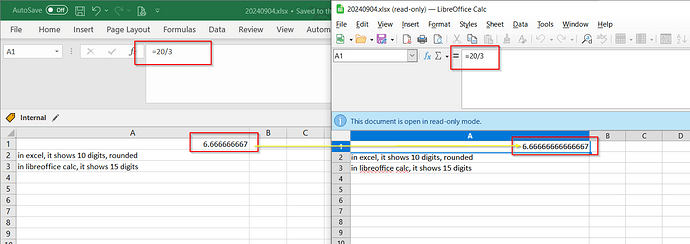In Microsoft Excel, when a cell is formatted as “General” and its content is a decimal number, Excel displays a maximum of 10 digits (both before and after the decimal point), with the last digit rounded.
However, when I open the same Excel file in LibreOffice Calc, Calc displays up to 15 digits in total.
Is there a way to configure LibreOffice Calc to behave the same as Excel, showing a maximum of 10 digits in total for decimal numbers?
I have tried the “Limit decimals for general number format” option, but that option only applies to the digits after the decimal point and does not include the digits before the point.
Any advice would be appreciated. Thanks!