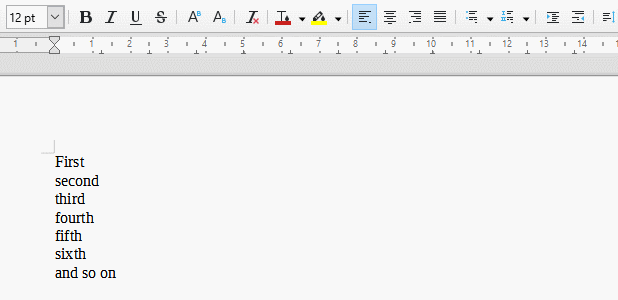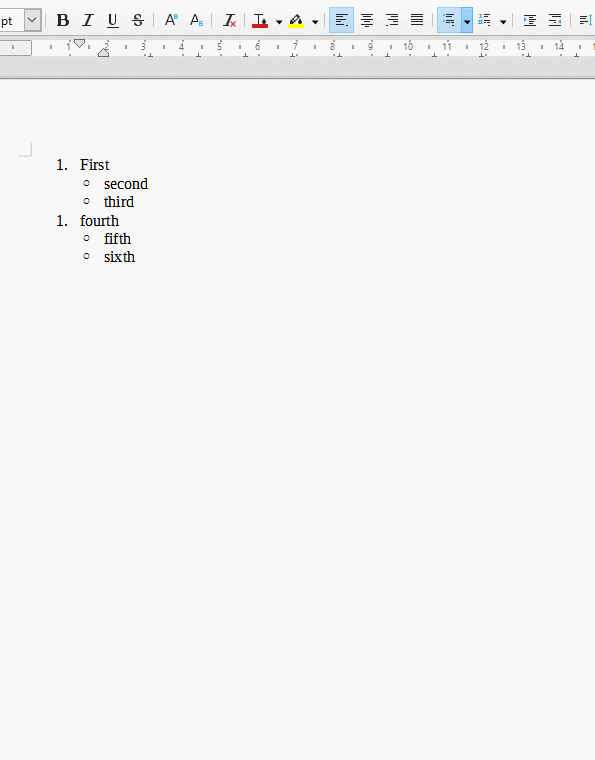I assume you did a lot of manual formatting on your file. I guess that you format your list with the toolbar button (not with a dedicated list style).
What you show is in fact a single multi-level list, not an outer numbered list with inner independent bullet lists. This is the key point.
In Writer all lists are multi-level.
In your case level 1 is numbered. Type your list item text as usual after having pressed the numbered list button.
Press Enter to finish your level-1 item. Immediately press Tab to promote the new paragraph (item) to level-2. Don’t worry for the numbering; it will be fixed later. Type the item text. Press Enter. You are still at level 2.
When you want to revert to level-1, press Shift+Tab after Enter and before typing item text. The number will be the next one for this level, as expected.
When you’re done typing the list, put the cursor anywhere in the list and Format>Bullets & Numbering, Customize tab.
Select level 2 and set Number to Bullets. You can even choose which character to use as a bullet with Character Select. Indentation is tuned in Position tab.
Formatting customisation may also be done prior to list entry.
A more advanced procedure is to define your own list style for list appearance and optionally to associate it with a paragraph style so that everything is automated: you then only need to style the list item and the rest is automatically added.