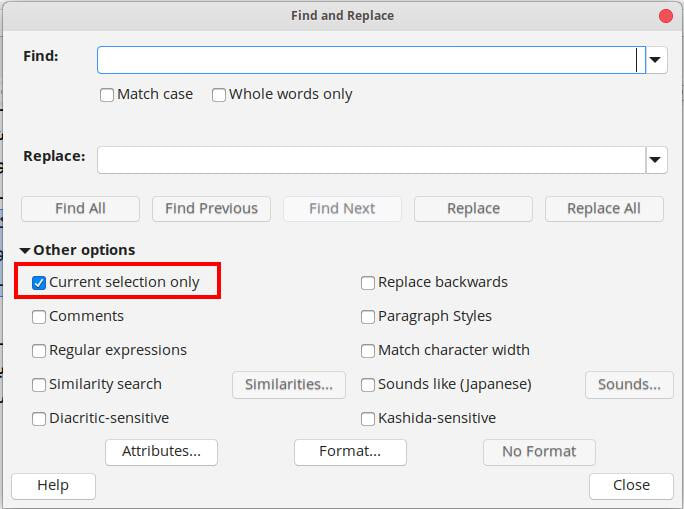Turning an ordinary paragraph into a numbered list item is not an “innocent” operation. You should mention OS name, LO version and save format (.odt or .doc(x)). List numbering is one of the areas where ODF and DOCX differ most. Consequently, if you didn’t save .odt, don’t expect stability.
There are two ways of doing it, but basically, they are manual.
Using List Styles
This is the most "professional" way. You create a **list style** or customise a built-in one (*Numbering 123* is a good candidate) to define both the numbering sequence and the left indent and alignment of your items.
You remove your manual numbering and double-click on the list style name in the side style pane to add it to the paragraph formatting.
**Pro:**
- general layout of all your list items can be changed simply by modifying the list style; no longer a need to track manually the occurrence
- very easy to restart list numbering (in case your numbered paragraph are not part of a single huge list)
**Con:** list styles are a concept difficult to understand by newbies
Using the toolbar button
This is a vivious form of direct formatting, very hard to tame. The feature was offered to "ease" conversion from Word to Writer but needed many tweaks to allow user to control the lists. The main difficulty is to define the extent of the list. Since the button is valid for **all** lists you may insert (independent lists from each other, some alphabetically numbered, others numberically numbered, …), Writer quickly gets lost if you mix too many lists (whereas with styles, a style defines a list; there is no ambiguity). And you also get lost.
This direct formatting approach may be used to quickly get an idea about your document layout.
Remove the manual number and press the toolbar button.
**Pro:** quick but limited
**Cons:**
- impossibility to reformat all lists simultaneously (Writer may have decided you have in fact several lists according to its criteria)
- impossibility to save a "user" configuration with `Format`>`Bullet & Numbering`
- since this is direct formatting, expect many problems in later steps of document issuance
As always in Wrtiter, the most reliable formatting method is **styling**. I assume from your question you never heard of them (even for paragraphs except perhaps for the *Heading n* family). I recommend you read the [Writer Guide](https://documentation.libreoffice.org/en/english-documentation/) for an introduction and practive on dispensable documents to get an idea of their possibilities.