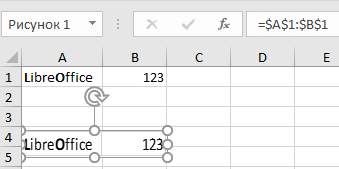In our office, we are using lots of forms, which I build in Calc. Where money is passing between people, I make the form divided and mirror the top at the bottom with a few tweaks (“person giving” versus “person receiving”, etc.)
So far I copy the upper area by hand and past-special all the elements as links. So when I have to edit my form (for a new year or for another context) then the bottom-half will automatically show my edits.
Here is my problem: When I copy and paste-special, even opting for “all”, my special formatting is lost. I believe it could be called “direct formatting”. Row-height, special formatting in cells where I bold certain words, fonts, all gets lost. I know about clone-formatting, but it takes ages, to clone the formatting of many elements of a complex form.
Is there a way to efficiently “clone” an entire area of a Calc-sheet (content plus all formatting) to some other area on the same sheet and still have it so, that I can edit, where I need to tweak?
Update: I keep searching the web and it brought me back to this forum. Here is a similar need and I still hope for an elegant solution, which I can also explain to the team.
https://ask.libreoffice.org/t/calc-copy-a-portion-of-a-sheet-to-another-sheet/66938?u=zaske_martin