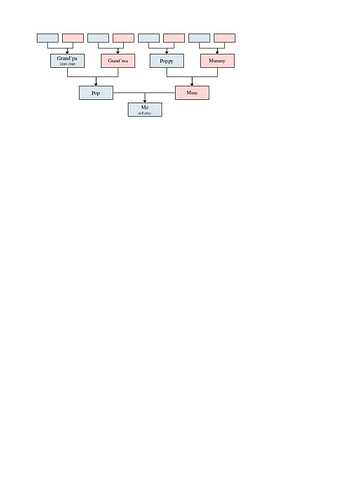Have created a family tree in Writer and now want to copy part into a larger table but I lose borders. OR move part of the tree (with borders).
I am using Windows 10 and use the borders as connectors. I wanted writer to create s document. I did not think of “Draw” which I have never used. Will give that a try. Which raises the question of how to export to draw🙄
As you can see from the number of attempts I had difficulty reproducing the problem!
Now that it is 999.9 point when I change the point size (top left) it goes back to 999.9. It appears that selecting something else causes it to shrink but not to 6 pt! It can then be changed to 6 pt. I used default, blue and red fill styles modified. I’ve put a green circle under it. The size has changed in the copy. Try re-styling and double clicking.
sample problem.odg