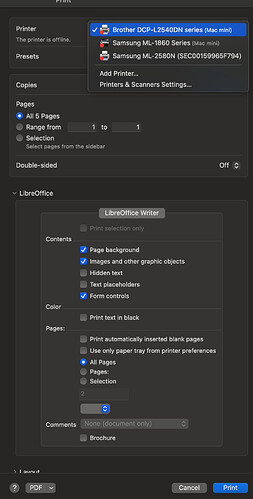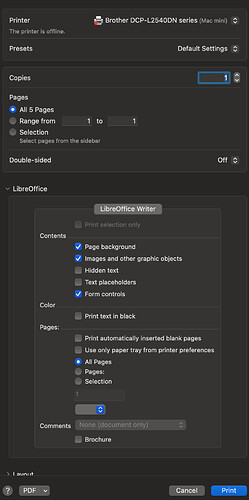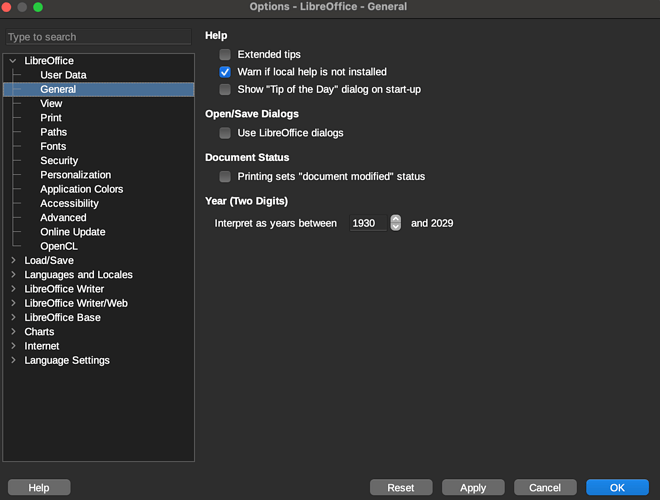Hi,
I would like to have the following results for an upcoming event:
Rectangular landscape cards (one fourth of an A4 sheet) which have on one side always the same information and on the other a quote taken from a book (copy paste) which is different for each single card.
I would like to create 100 cards, that is 25 A4 sheets. I was thinking of handing over to the photocopist a 1 page pdf with the front and a 25 page pdf with the rear and let the photocopist assemble them front and rear. Finally, I would cut the A4 through the middle twice.
The first question is how would you prepare the A4 divided into 4 text spaces? Tables? Text boxes? Other? I am familiar with changing the orientation of the page, but from then on, I would take guesses.
The second is how you would handle the changing texts. Would you copy and paste them each time in a different page or use rather a merge system?
Would you handle both front and rear with a template with direct formatting or with a template?
I hope you can shed light on this.