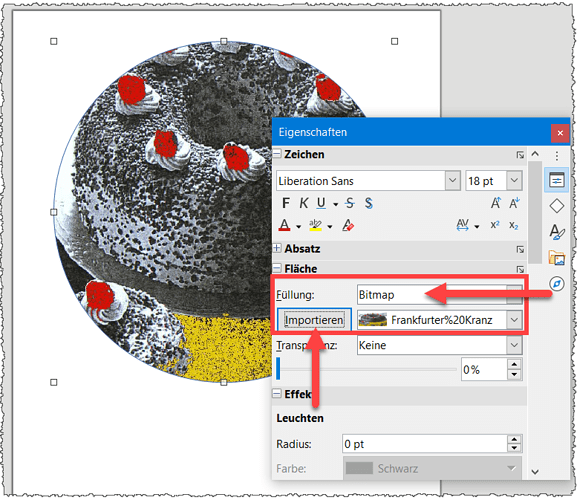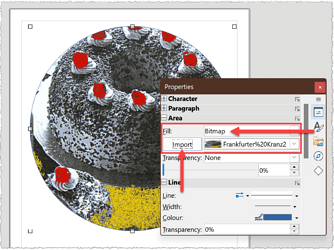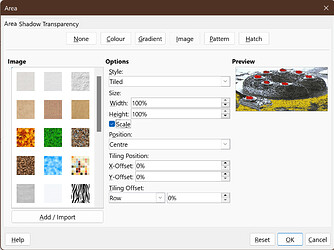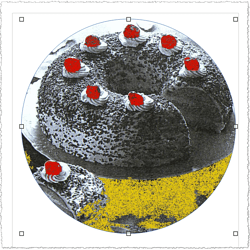I’m using Writer, Version 7.1.3.2 and I like to change the shape of an image, such as a photo, to a shape like circle or rounded edge rectangle. I’ve tried to find an answer, but so far no success. Can anyone help?
Can this help?
[Draw Ellipse and Insert Picture](https://wiki.documentfoundation.org/Videos/Insert_and_edit_images_in_Writer_Part_2#Draw_Ellipse_and_Insert_Picture)
Of course, it also works with other shapes.
I tried clicking on the circle, kept it selected in the doc, clicked on image while on the circle, picked one, but it did not work. I am a bit of a newbie on Libre so perhaps I’m missing something here. Thanks for any help.
See my completed answer.
Everything that has to do with images and shapes should work at least as well or better in Draw.
This may be strange but I did the exact same steps in Draw and it did not work; tried multiple times even starting a new draw doc but it still didn’t work. I’d appreciate it if you try yourself and let me know–maybe I missed something but, again, the steps worked in Writer exactly as you indicated.
Yes, you are right, in Draw it works a little differently.
Leave the circle selected.
Go to Properties in the sidebar (Ctrl+F5).
For Surface select “Bitmap” and click “Import”.
Select your image and click “Open”.
Good luck!
Thank you, but on my MacBook, there no “F5” but I did find “properties.” Could not locate anything that said “Surface,” though or “Bitmap.” I think the language on the insert is German, but believe to the left of “important” is the picture location (once I get that far)? Would you mind terribly elaborating a bit more? It is version 7.1.3.2 and Apple if that matters? Thanks again.
@DJsOak the heading under Properties, Flache is Area, Importieren is Import in English LO
Alternatively, you can get more control by right-clicking the shape and selecting Area from the context menu (or just Format > Area).
An Area dialog will open, select the Area tab then click the Bitmap button.
Click the Add/Import button to navigate to and select your image, OK. In the field Style you could leave it at tiled but if the result is not ideal then Stretched or Custom will allow you more control over appearance.
Can this help?
Draw Ellipse and Insert Picture
Of course, it also works with other shapes.
Draw Circle and Insert Picture
Now, as an example, draw the shape circle and leave it selected.
Click on the “Insert image…” icon.
Select the image.
Click on Open.
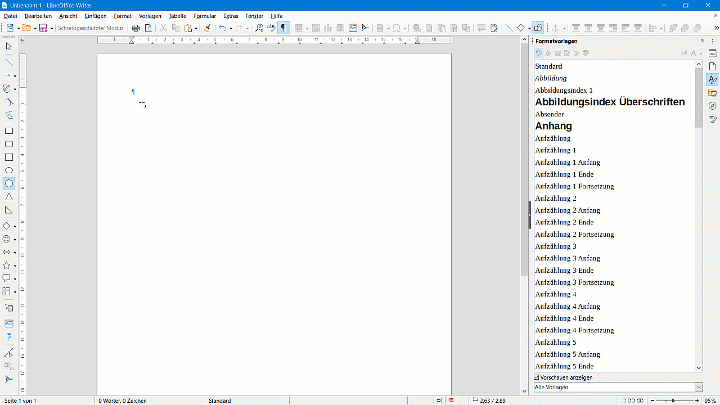
The image is now displayed in a circle.
Image size
I’m going to assume that your question is about how the entire image fits into the shape.
If this is not the case, please add to your question in the comment and expand it accordingly. Thank you.
Here is how to do this:
Right-click on the shape with the image and select “Area”.
In the tab “Area”, button “Image”, set a check mark at Scale.
This will display 100% for both width and height.
This means that the entire image is displayed in the shape.
Alternatively, you can cancel the scaling and set the width and height according to your wishes.
Taken from answer by @DJsOak, answer deleted:
Thank you very much for the detailed description--it works that way in LibraWriter (which is what I "thought" I was in--forgive me, I'm new). I realized after following these directions that my "primary" doc to put these pics in was converted from Publisher as a "Draw" document. I was able to put the image into a shape in Writer, copy and paste into the Draw doc so this issue is solved unless someone has a quicker way to do this directly into Draw (.odg) docs.
With all the clarifications above, this answer is accepted and works great! Note there is a difference between Writer and Draw above. Thank you all for your input! This is now completed.
That’s a wonderful response! Is there any way to do also adjust the zoom of the picture?
To select only a portion of the image?
- Insert an image
- Draw the cropping shape to cover that portion of the image you want to keep
- Select both and click Shape > Intersect