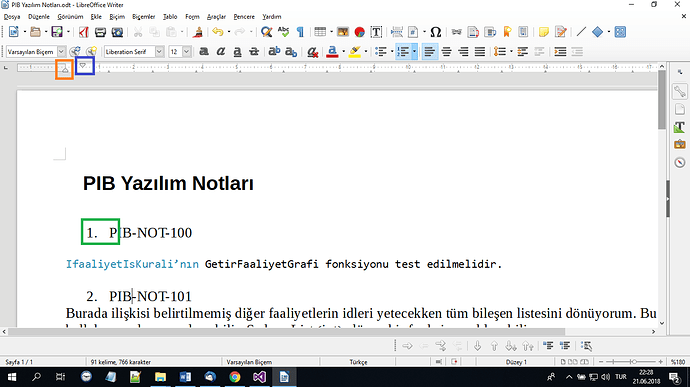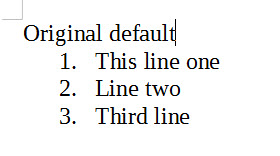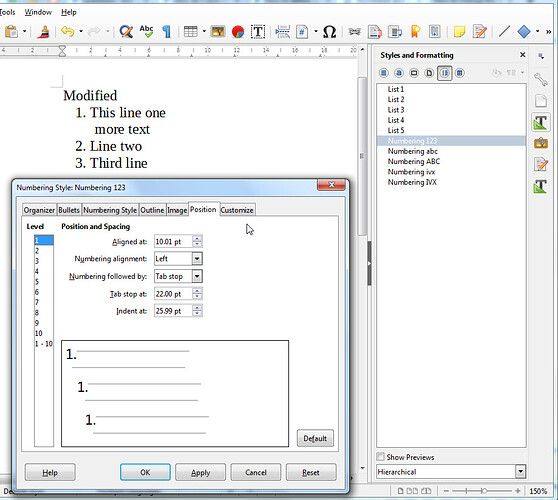Hej Tahasozgen,
Without going into grapic design details,here is how it works.
Settings influence a whole paragraph, so from one hard return to the next.
The triangle in red defines the front of the text column, the triangle in blue defines the indent/outdent of the first line only.
The most easy solution is to set the paragraph left to 1em indent, and the first line to have a 1em outdent.
Type the numeral (or auto numeral code) press the [tab]-button, start your text.
Here you can either play with the triangles of a selected text to get a pleasing effect.
You can also set a tabulator stop (left, right or other) to influence the distance between numeral and text also yu can use right tabulator stops to alight numerals to the right.
when you have the wanted effect you can incorporate these settings in a paragraph ‘style’ for repeated use in your document(s). You can do that by using the ‘update style’ function, or to edit the/a style manually.