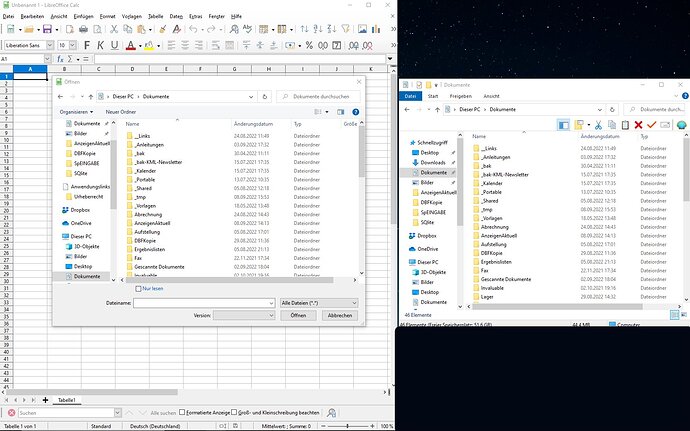Solutions have been offered on this forum to deleting files that are hard to find or misplaced that rely on using the native file system to search for the “lost” document. The subject is considered closed, but no one has offered a way to use LibreOffice (which knows that the file exists somewhere) itself to complete the deletion task. For 20 years I have been using the following method to delete misplaced files.
To delete a file (using LibreOffice as an example), go to “File Open”. (If you have the file opened the folder it is contained in is shown. You can also search for the file name in the top-right Search). Right-click on the document and select “Move to Trash” (Mac option, likely something like Delete File on a PC). You can delete any file using this method, not just LibreOffice documents. You also (on a Mac) chose to Rename, Duplicate or Show in Finder. This will delete the file that you have opened. LIbreOffice’s Start Center will show the file moved to the Trash Folder.
If the folder the document was created, or last saved in, was moved using the file system you will have to search for the file (as described above) to find it and delete it. LibreOffice Start Center will show it as not available when clicked to Open.