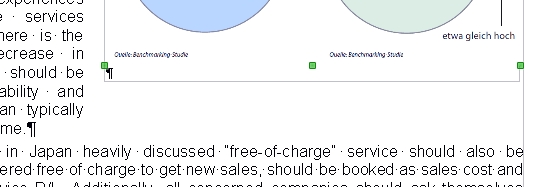Solutions on this page haven’t addressed the persons problem which I have had and others as well. I’m sharing the solution provided by @strange_cathect to his/her own problem which is the same as described above. In brief, the problem is that, even after the text is deleted from the caption, the frame remains! Body text is therefore wrapped around this empty (assuming you deleted the contents of the caption) frame. Based on this hint on the above mentioned author, I’ll describe the process in more detail.
Basically you have to click on the invisible boundary line of the frame. I do this by placing the mouse somewhere over the middle of the frame. Note that the cursor is an insertion point. Slowly moving the cursor up, as it leaves the frame it becomes the normal little pointer arrow. I take it about an eight of an inch above that (3-5 mm) and click. When clicking on the proper frame it becomes selected (showing the corner and edge points) and you simply hit the delete key. “There must be a better solution.” Good luck. I’m using a Mac and LibreOffice 4.2.1.1 (also happened on v. 3.somthing)