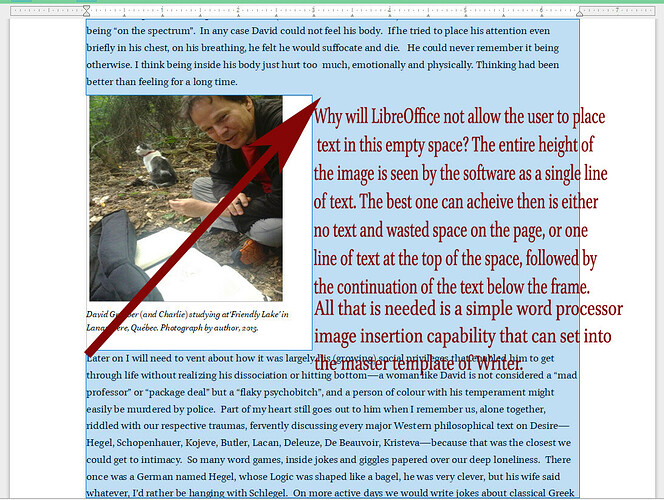Every image in a writer document forces huge blank areas around the image. The insurmountable obstacle is the existence of an automatic frame around the photograph (for example, containing a caption) to the side of which the entire height of the frame is of necessity one single space as tall as the picture. There is no obvious or simple way around this. Yet all we need is a means to paste the image into the text area, with a sensible space to the side of the picture, and the cursor should then be allowed to be placed there at the top right of the photographic margine, to then easily continue to add text. One of the immediate causes appears to be the necessity the software imposes of “anchoring” the image. How I wonder can we disable anchoring? If that were not imposed on the user, then an image could be inserted, a “wrap” style could be chosen, and the text could be placed to the side of the picture and frame. Not possible currently.
Thanks for the help if you can provide it. I’m trying to attach an image which shows the problem I cannot overcome.
(Edit: activated screenshot -AK)