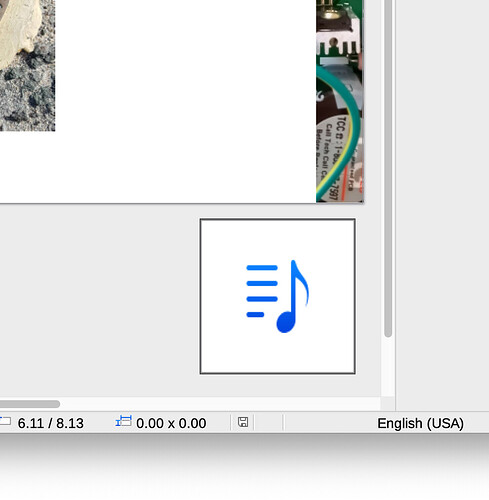Hi,
LibreOffice V. 7.2.7.2 macOS
I can successfully add an audio file to a slide via the “Insert audio or video” icon. I would like to hide the audio icon on the slide however. When I run my presentation in presentation mode, I do not want the audio icon to be visible.
I found this post from 2020 years back:
Unfortunately, it appears that there was no answer to the question so I thought I would ask again. Perhaps the newer releases support hiding the audio icon?
I can edit the location of the icon to be off-screen. I did this:
- Inserted the audio file on the slide.
- Set the x,y position of the audio icon to be off screen (e.g. -1.00, -1.00)
I can still find the audio element via the Navigator, so it’s really not a problem that the audio icon is not visible on screen. I was just hoping there was a better way to do this…!
Thanks,