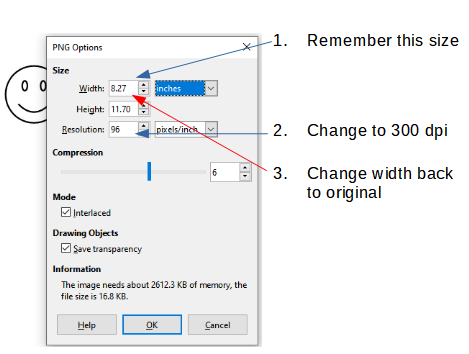Since the images are sent separately from the text, create your images with a convenient vector application (Draw is a good one). Save them in .odg format (if under Draw) for future edits.
When you’re ready to send, export the files as .svg. This is also a vector format which will allow lossless image manipulations, while TIFF and PNG are raster formats (= bitmaps), which will cause distortion or pixellation when the images are adjusted.
If you are using Gimp for the conversion, first scale your image with Image>Scale & Size. This is where you can set image resolution.
As an example, the image below was initially a .png. When opened in Gimp, it reported at 96 dpi (which is supposed to be the “standard” screen resolution nowadays). I changed the resolution to 300 dpi and simultaneously applied a 300% increase factor to the size to compensate for denser dots. 300% is not exactly 300/96 but this was a quick’n’dirty test. If you start from a .svg, there will be a better overall quality.
upscaled tiff
To show the community your question has been answered, click the ✓ next to the correct answer, and “upvote” by clicking on the ^ arrow of any helpful answers. These are the mechanisms for communicating the quality of the Q&A on this site. Thanks!
In case you need clarification, edit your question (not an answer) or comment the relevant answer.