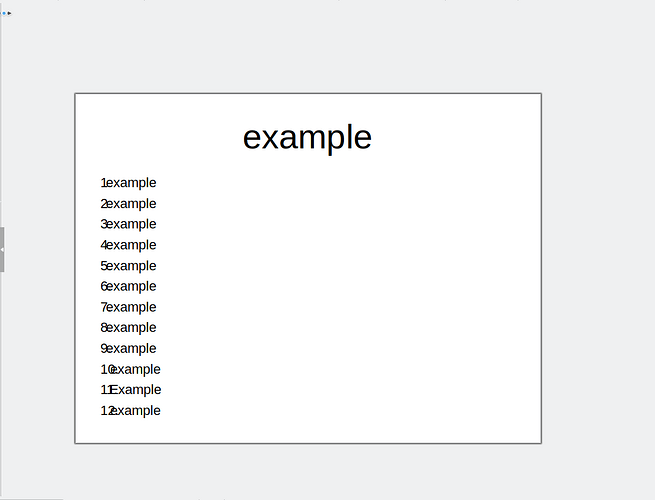The problem shown in the image below occurs when using the very latest Flatpak version of LibreOffice Impress:
To describe what is happening in the image, the text from the paragraph of each numbered item is overlapping the ordered list counter. The only way to avoid this is to align the paragraph right rather than left, which is obviously not an option for anyone wanting to align their paragraphs left, that is, the great majority of people.
How do I fix this issue? Thank you very much, and God bless.
@Vanadium Edit
To reproduce the problem, assuming that you have the same LibreOffice version as I, open Impress, close the “Select a Template” and “Tip of the Day” dialogues, and create a new slide by typing Ctrl+M. You can delete the first slide now. Make sure that the new slide you created contains a section for text. You can do this by selecting the proper layout in the “Layouts” section from the “Properties” sidebar. Place your cursor into the text section of the slide you newly generated. From the “Properties” sidebar, select the dropdown directly beside “Toggle Ordered List”, and select the “1.” format. Now type anything you like as the list item, and press enter. Repeat this process until you get more or less twelve items. Click outside of the text frame for it to automatically shrink the content you typed into it.
NOTE: Depending on the font size and family, you might have to type in more items for this phenomenon to occur. Also make sure that you text is aligned left and upward. (You can select these two alignment options under the “Paragraph” section of the “Properties” sidebar.)