Hi,
Sorry, I am quite new to LO and can’t find the instruction under installation. I have a question after downloading dictionary file “libreoffice-dictionaries-4.4.4.3.tar.xz”, where is the destination to unzip them for LO on Windows OS?
Thanks.

Hi,
Sorry, I am quite new to LO and can’t find the instruction under installation. I have a question after downloading dictionary file “libreoffice-dictionaries-4.4.4.3.tar.xz”, where is the destination to unzip them for LO on Windows OS?
Thanks.
You have downloaded the ‘source-code’ for a dictionary. I’m going to advise you to get a dictionary-extension instead. It is so much easier, and you do not need to be concerned about the location. However, if you insist on searching, dictionaries have a ‘.dic’ suffix.
Added later:
The following are OXT files. As long as your OS has it’s App-directory correctly installed & updated [intentional xref] you should be able to d/click on the oxt-file & have LO/OO launched ready at the Extension Manager dialog [steps 9-12]. However, none of this paragraph negates the steps below, as it always helps to know the full, manual process.
The original Response:
Menu:-Tools | Extension Manager...Add...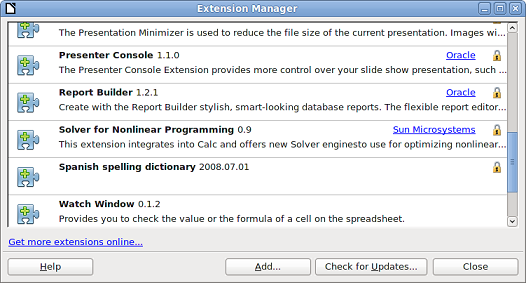
File Browser that opens navigate to your dictionary files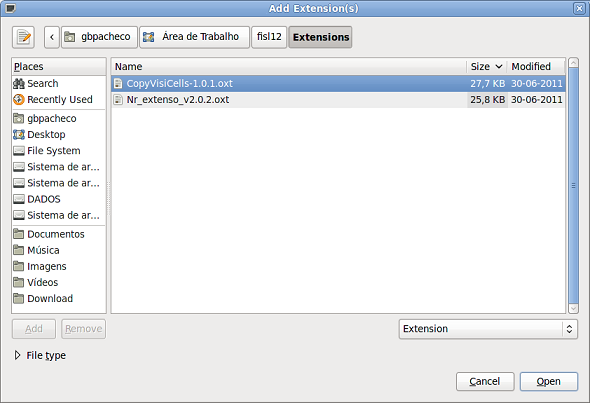
Open
OK (replace it) or Cancel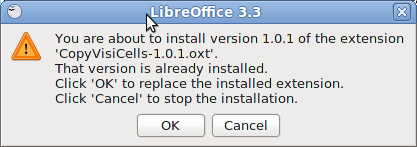
Only for you|For all users|Cancel ?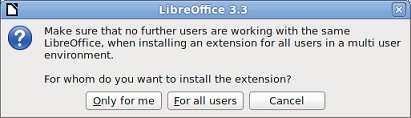
Scroll Down button lets the Accept button become active)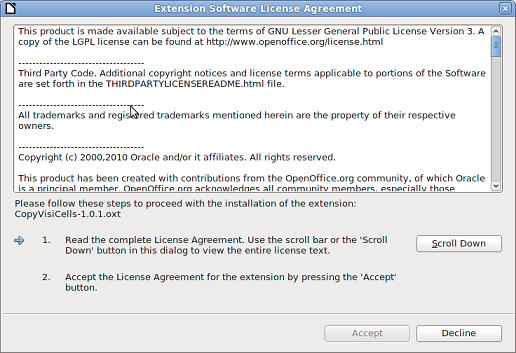
Extension Manager dialog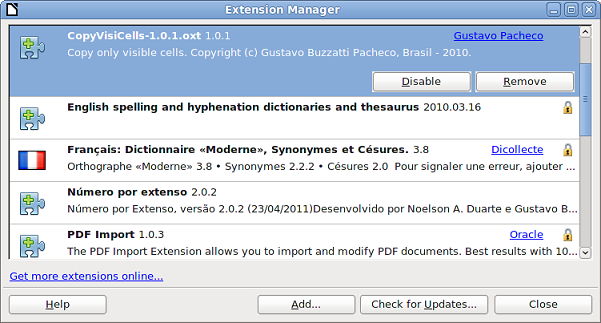
Close until at main screen, then close LO/OO and (if necessary) the Quickstarter (MSCONFIG is useful for that for Windows).That is ever so much quicker, and easier, to do than for me to write.
(images stolen from askubuntu)
If this helps then please tick the answer ( ).
).