First, if anyone has a suggestion for a different way to do this, please suggest it! I’m flexible and open to any way to get the same result.
Using Software: Libre Office 5.0.5.2 on a MacBook Pro running OS 13.2 High Sierra, and Android 7.0 on Samsung Galaxy S7 Edge with WPS Office 10.7.1 (Tomato Fish)
Ultimately, I will be creating a single document (template in Writer) which I will be emailing to someone else as a locked PDF once a month. The final document has a logo on it, a few key text items that remain the same, the name of the most recent month (date field in template), my digital signature and date.
The content that changes will be a table with simply three columns and a variable number of rows listing items by date which I want to be able to update in a spreadsheet that I will access on my Android phone using WPS Office (unless someone can suggest a free app on Google Play that’s better).
There won’t be very many entries each month, perhaps between six and ten, so I’d like to capture each month on a sheet within the same spreadsheet. This seems to be my problem. I figured out how to create the template in Writer and insert an OLE object that refers and links to a spreadsheet by name, but I don’t see how to specify which sheet the data is coming from. Each month I’ll add the next months sheet in the spreadsheet (using names such as Jan 2018, Feb 2018, etc.) and would like to find a way to just update the reference of the OLE object to the sheet whose name matches the current month (or that I manually choose).
Is there any way to do this???
If not, my last resort will be to overwrite the data in the same spreadsheet for each month, but to import that data into a new sheet capturing the data into one document first. This seems a bit cumbersome and not a great workflow, but I’ll do it if there’s no other way. Can someone please suggest a slick way to do this please???
Ultimately, once my data from my spreadsheet (from my Android phone) is complete, I’ll transfer it to my laptop within the folder containing the linked file. Then I’ll open a new Writer document from template which will update the date field and choose to update the linked object to display the latest data. Then save to PDF. Once I open the PDF, I’ll date it, then digitally sign it, locking it in the process. I’ll check it once and then email this to my colleague once per month. Is there a better way to do this?
I’d love your tips and advice! Thanks!!!

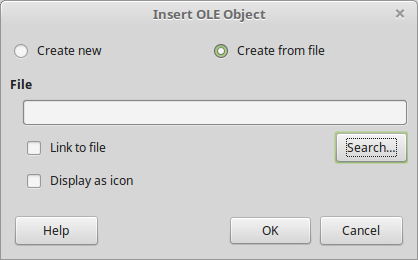
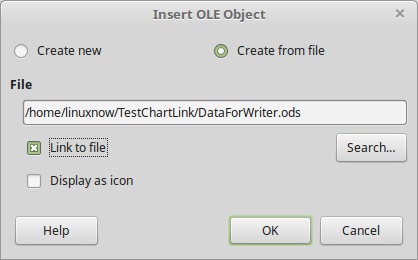

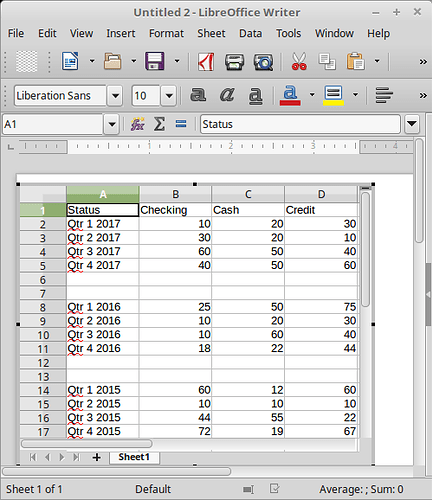
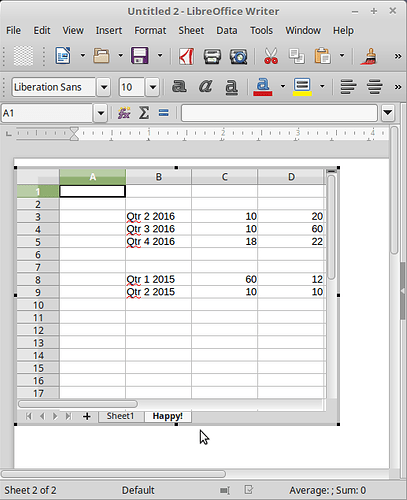
 (upper left area of answer). It helps others to know there was an accepted answer.
(upper left area of answer). It helps others to know there was an accepted answer.