I have a cell that shows the average number of a series of numbers. Sometimes, such average is a decimal number, but the format is set to show it as a whole number by using the “delete decimal numbers” option in the menu. It’s all fine, so far.
The problem is that, I have another cell to show some information based on that number via the VLOOKUP function. BUT, when the result of the average is a decimal, and it’s shown as a whole number, the VLOOKUP function shows a “N/A” error (because the array where it looks for the information only has whole numbers).
I hope you understand what I mean.
What I want is to make the VLOOKUP function to look for the number shown (for example, 17) and not the real number (16,5) that the average really gives, but gets rounded up to 17 and is shown as 17 in the corresponding cell. How can I do that?


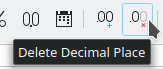 is the real name for this button.
is the real name for this button.