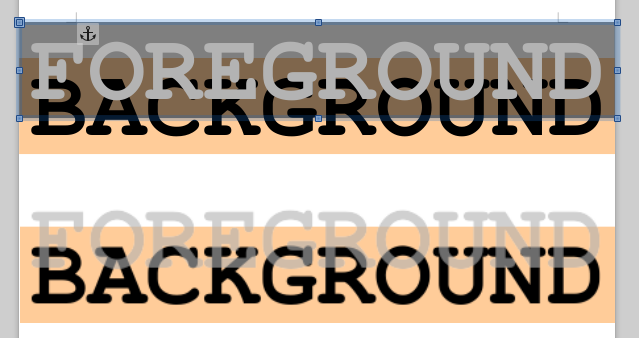I want to have two text boxes on top of one another and make the text in the textbox at the top transparent or see-through so that I can see the text in the text box underneath.
What I am able to do is to turn the background of the top box transparent but no the text, as shown in the top part of the image below. The bottom part is what I want.