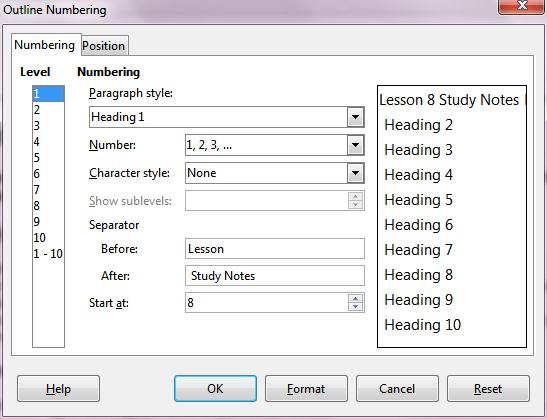I’ve heard that a user can rearrange the order of complete chapters somehow
Use the Master Document Feature. Creating a Master Document is found under File, New, Master Document. You will then Link (Insert File) each of your chapter files in the Master Document navigator. The Table of Contents is inserted via the Navigator. You can then move your chapters to wherever you want, the in the navigator, right click, Update All to refresh the TofC and the document text.
Chapter Numbers and Headings
Looking at the first graphic, I’ve assigned Heading 1 only for Lesson headings. Everytime heading 1 is called, the Lesson number is incremented. Set up the master document the same way for heading 1.
In place of “Lesson” you could use “Chapter”. Each chapter will be a separate document that will be linked in your Master Document. I set Lesson “8” so when I open the individual file (and print it out) I have the correct chapter number with it. If you move your chapters around using the Master Document feature, you would have to change the starting number in the individual document, but the Master Document won’t care as it increments +1 when it sees Heading 1.
You can add a title after your Chapter Number as shown in the second graphic.
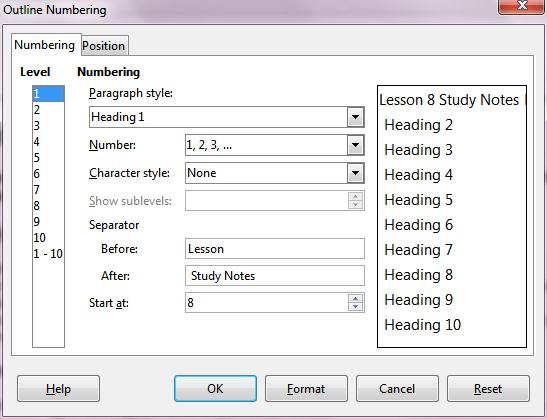
Shown below, the “(Chapter 20 or Lecture 10)” shows up in the Table of Contents. Place the Table of Contents in your Master Document.

Download the Free User Guides Here: (also Found at the main site under Get Help, Documentation)
http://www.libreoffice.org/get-help/documentation/
As for Page Styles, you could probably get away with two styles only, one for left pages and one for right pages.