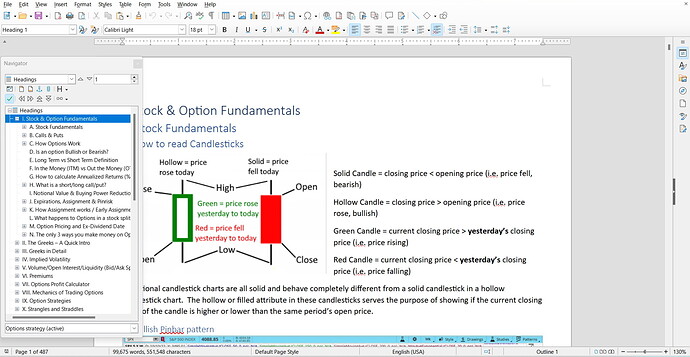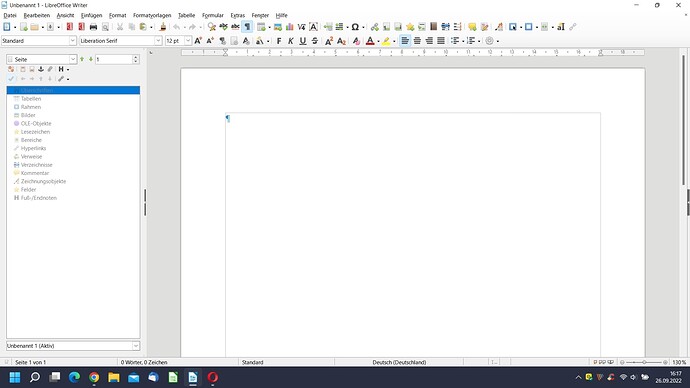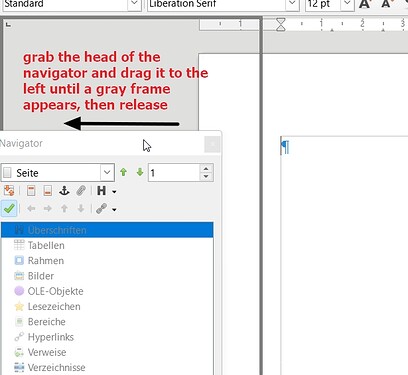LibreOffice 7.4.1 Win11 single page view. In MS Word I open a Navigation Pane and MS Word will automatically put the Navigation Pane on the left side and offset my document to the right thus using up all the screen space. In LibreOffice when I open the Navigator and put in on the left side, my document remains centered in the middle of the screen, thus I have unused white space on the right and if I zoom in to make my document easier to read the Navigator overlaps the left side of my document. How do I move and offset my document to the right so that it’s not centered in the screen anymore? I want to recreate the view I have in MS Word.
When you ask on this site, it is handy to mention your OS name, LO version and save format. To make your question more understandable, please attach a screenshot.
By chance, are you in multiple-page or book view? You can tell by looking at the bottom status bar near the zoom slider:

The small icons from left to right mean single page, multiple pages and book views.
This site is not a forum. So, please, edit your question (the pencil tool below the question) to answer the request for details. Don’t start a conversation by using a comment. Be kind to contributors by grouping all relevant information at a single location.
Docked on the left side, you have nothing according to the screenshot.
Docked it looks like this.
Version: 7.4.1.2 (x86) / LibreOffice Community
Build ID: 3c58a8f3a960df8bc8fd77b461821e42c061c5f0
CPU threads: 8; OS: Windows 10.0 Build 22000; UI render: Skia/Raster; VCL: win
Locale: de-DE (de_DE); UI: de-DE
Calc: threaded
Your screenshot shows a floating window for the Navigator. It is not docked.
To dock the Navigator window, drag it to left document window until a dashed rectangle appears instead of the checkered shadow. Then release mouse button.
If it doesn’t work, first redock the Navigator with Ctl+Shift+F10 and move it again to the desired side.