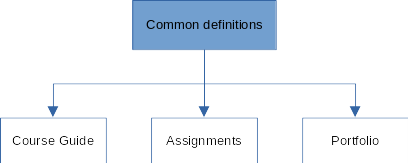I am working on an extensive syllabus for a course, that consists of multiple separate documents (course guide, assignments, portfolio instructions). To make sure that making changes to the document is easier in the future, I want to be able to set variables (such as the year of the course, the dates of the deadlines, names of the teachers) at a central place, in such a way that if I make changes there, these get incorporated throughout all the other documents too.
Within one document, I can solve this by using ‘user variables’, but I cannot refer to these from within another document. How do I set variables that can be easily accessed across documents?
One extra constraint is that I should be able to send the files to other teachers and that the references must still work (as long as the files are in the same folder).
Any help is greatly appreciated!