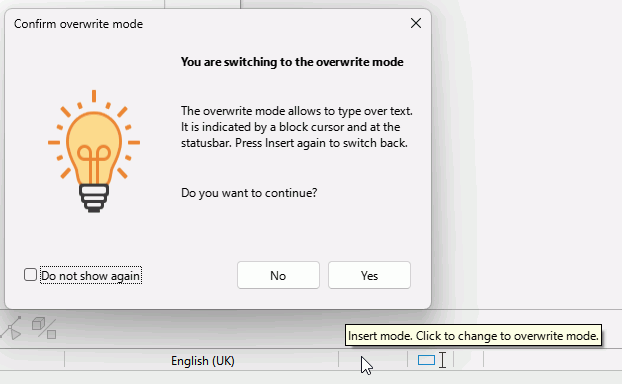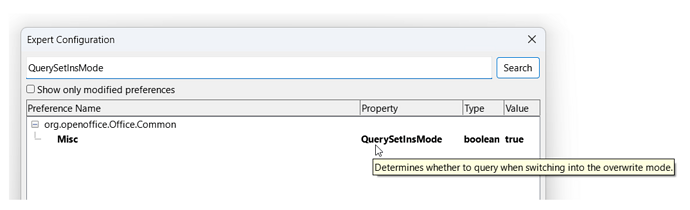Hi,
Every time I accidently tap the ‘Insert’ key Writer toggles into ‘Overwrite’ mode - and I have messed-up a small part of the document before I realise and then tap the ‘Insert’ key again to toggle it back (Sometimes I click the word ‘Overwrite’ at the bottom in the ‘status bar’ to toggle it off).
I then have to redo the text which the ‘Overwrite’ feature destroyed.
In decades of use I have never once consciously selected to use the ‘Overwrite’ feature so it is just an irritation to me.
Does anyone know how to permanently dissable ‘Overwrtie’ ?
Thanks.
( Libre Office running on Linux ‘Mint’ )