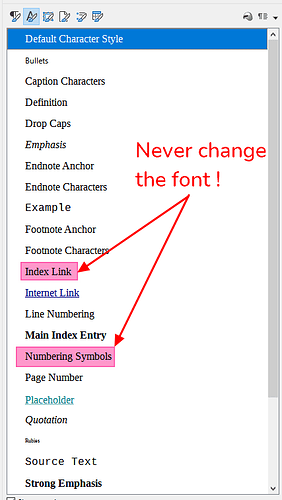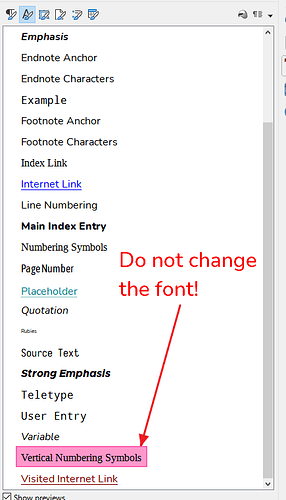Hi,
I have updated my sample document and adjusted it all to my needs.
When I create a header in that document it looks like this:
Chapter 1 Header 1
When Pressing CTRL+1 I get the Header 1 as I defined it but the Numbering always uses “Numbering Symbols”. I have created a new numbering style called “Header 1 Numbering” which inherited all its functions / features from “Numbering Symbol”. Now I want to change the numbering style for Header 1 permanently to use “Header 1 Numbering”. However I am unable to do this - not even via “Tools / Chapter Numbering…”.
To be more precise:
I keep this document as a blank document similar to a template. Whenever I create a new document with it I save it under a different name. However the Header 1 numbering always uses “Numbering Symbols” instead of “Header 1 Numbering”. I can not set “Header 1 Numbering” as default numbering for Header 1. See also attached sample document.
How can I permanently change this?
Thanks!
–Gaismair