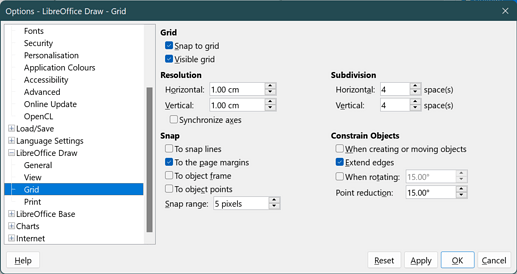By a shape, I mean any of the shapes that you can toggle to display its points by pressing F8 (default shortcut). In particular, I want to be able to move just some points in the same direction, with the same amount of translation. I can do this by selecting the points to be moved (with shift+click on each point) and then dragging them. But moving more than one point this way does not seem to allow the movement in ‘preset’ directions (by holding shift while dragging), which, for instance, allows me to be sure that the movement is exactly horizontal. A better way would be to type the numerical value of the desired position of each point, similar to that of moving the entire shape (i.e. not selecting a particular point). Is this feature somewhere hidden? I really need this.
As you have found out yourself, the Shift key, after you have used it to activate multiple points, is not suitable for this.
Workaround:
Use as large a zoom level as possible. To stay horizontal you can either use the menu Tools>Options>LibreOfficeDraw>Grid and set it to snap.
Another possibility would be to draw a guide line horizontally and move it manually.
You may want to save a copy of your file first.
But not if the point position is not aligned to the grid.
Yes.
As a workaround:
- Make a copy of the original shape
- Move the copy precisely
- Activate
Snap to Object Points(menuView-Snap Guides) - Drag to snap the original shape points to the copy ones
- Delete the copy shape
Tested with version 7.2.7.2 on Windows 10.
Not necessarily directly related to your question, but have you considered the extension Cadlo at CADLO » Extensions
It allows more numerical type operations. It can be a bit confusing.
If you need high precision then Draw might not meet your needs. Having said that, I have had very satisfactory results using it.
In the special case of a movement intended to be exactly horizontal or vertical, you can use a tempoprarily inserted Snap Guide. There are no arbitrary snap curves, however.
I would like to be able to declare any line to be “MyTemporarySnapGuide”.
Thanks, this is still useful. I didn’t know it exists.
But yes, having the ability to use any line as a snap guide would be perfect.
Thanks! This does the job. Acutally after Snap Guides, you have to click Snap to Object Points if it’s unchecked to be able to snap the points being moved to the corresponding ones from the copied object. I just wonder why this feature was placed under the “View” menu though.