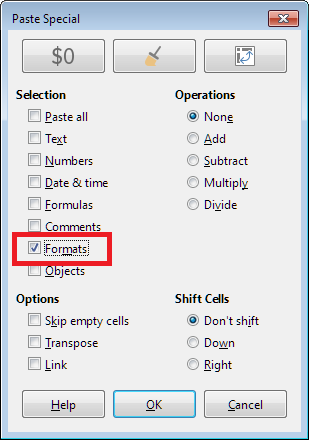I have a long list of items I need to manually move around. So I need to cut and paste things to move them in different position on the list. This cut operation naturally deletes all formatting from those cells so when I want to type something into those cells later I need to add all my formatting back manually. Is there a way to make the cut operation just to copy and delete the cell contents but leave the formatting alone?
… only if you select the content by double clicking into the cell (or entering the cell edit mode F2) and selecting the content before you cut (There is no Cut Special like there is a Paste Special and Cut means to cut everything thing from a cell and a cell is content+properties).
danix,
Moving with the mouse, actually would cut the content and paste it in the destination.
The simplest solution (who works for me) is to Select (with mouse and/or keyboard), Copy, press Delete key, select the desired destination (upper leftmost cell) and Paste.
If do you want to maintain the format of the destination, just Paste Special (selecting only Text, Numbers, Date & Time). Insert key should do the same as Ctrl+Shift+V.
Delete will not affect the cell format. Using Backspaceis a two (or three) steps process.
Thanks, this copying and then instantly deleting feels like the easiest solution!
One caveat: If you forget to Paste Special and just Paste (which pastes formatting, too), “Undo” is not sufficient to undo the change! Undo will get the text out, but the formatting is still recked. Undo, then click Format, Conditional, Manage, and correct the formatting there. Good luck out there!
Try not to CUT cells, but just COPY. Then return to the original range and press Backspace, clear all but the formats.
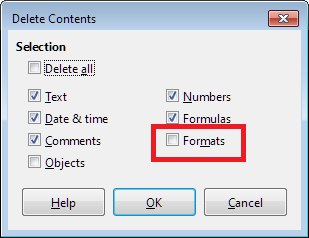
An alternative way is to cut out the cells, paste in the right place, go back to the original range and use Ctrl+Shift+V (Paste Special) to paste only the formats