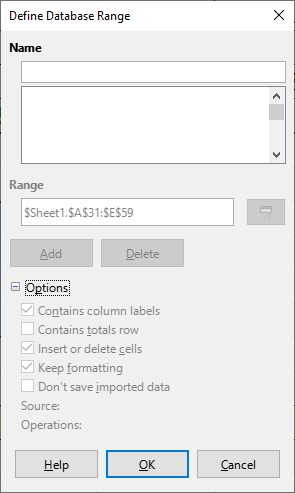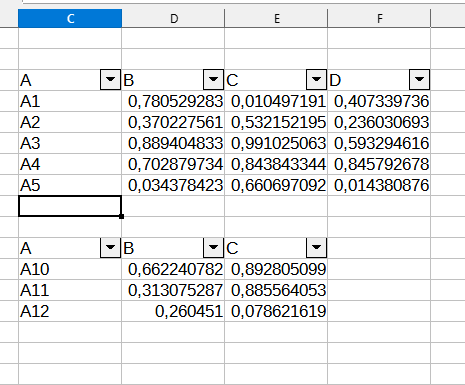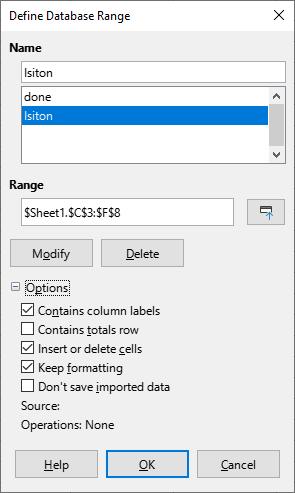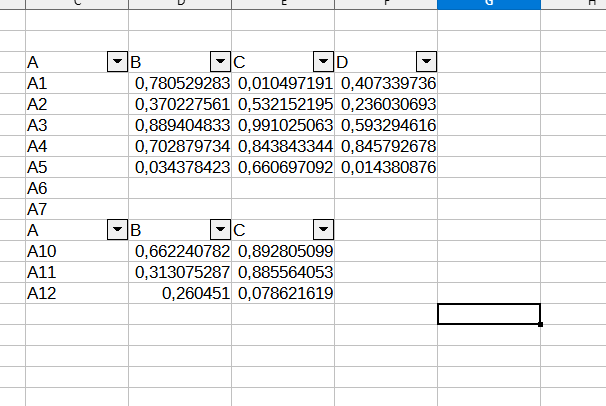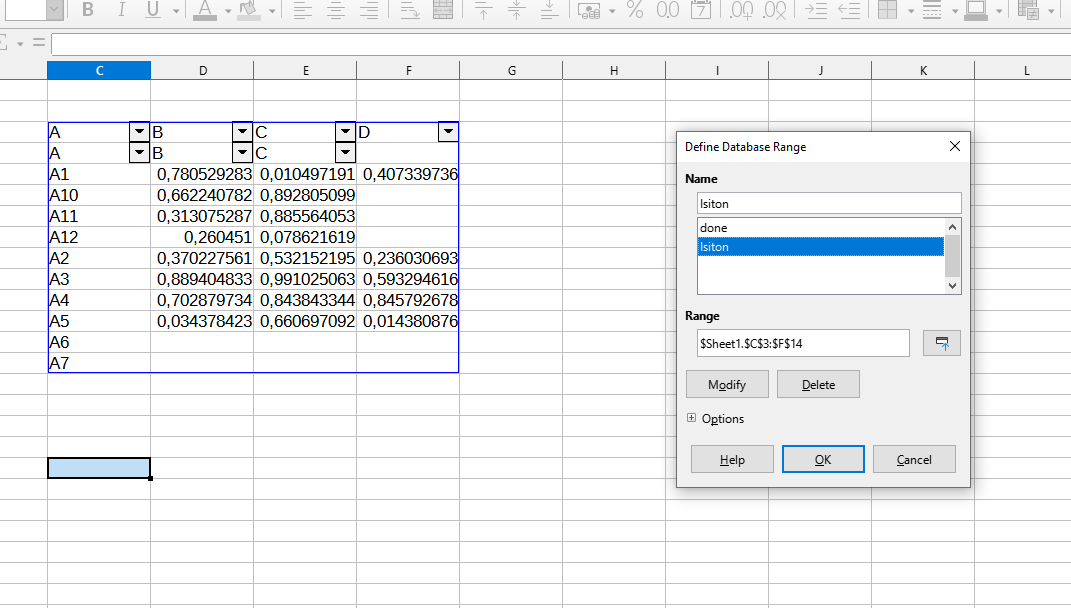I’ve been experimenting with database tables MENU>Data>Define Range and discovered that if data is entered into a cell that “bumps into” the next table then both tables are merged.
It’s quite a nightmare trying to separate them again as the procedure seems to involve deleting the offending data and modifying the damaged table. I haven’t yet been able to identify why it sometimes didn’t repair the table but I think it was probably just me experimenting to discover the correct procedure. The table just kept reverting to its merged state - it seemed to “remember” to where the table was extended and continued utilising those boundaries.
Is there a mechanism by which CALC can be instructed “do NOT merge” overlapping tables?
Version: 7.2.2.2 (x64) / LibreOffice Community
Build ID: 02b2acce88a210515b4a5bb2e46cbfb63fe97d56
CPU threads: 4; OS: Windows 10.0 Build 19043; UI render: Skia/Raster; VCL: win