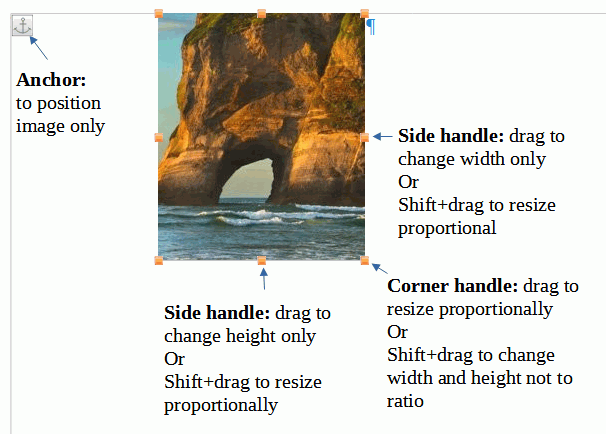Images need a hosting object managing the anchoring and the visual position, size, ratios, boders, and … without changing the imported image data at all.
In case of Writer this service is provided by a frame object using the predefined FrameStyle Graphics. The frame is what you then actually handle using the UI.
There is an inconsistency, imo (V7.3.2 -on Win 10 in my case, but very probably independent of the OS): The Keep Ratio is disabled by default, but the behaviour is as if it’s enabled. In fact the setting is simply disregarded. It should be possible, however, to negate this for dragging with the help of modified Shift+Drag to the effect of NOT Keep Ratio. .
I even checked the probably related setting (UIser Profile) using the Expert Configuration, but didn’t get a satisfying clue.
You may file a bug report to bugs.documentfoundation.org .
You may also check on your system if the behaviour is caused by a kind of user profile corruption (disabling the user profile temporarily)
Who are you?
I surerly will hurry to get a Mac now …