This is driving me crazy, the standard way on a Mac to resize an image and maintain the proportion, is to hold down the Shift key when clicking and dragging on an Anchor, so why doesn’t Libre Writer do this? All the advice I’ve found and there ain’t much of it, doesn’t work eg, right click and drag the anchor, instead you a sub-menu pops up but without the option resize proportionately. The gargantuan help files don’t appear to mention such a basic operation at all.
Seems to work fine here: LO 7.2.4.1, Fedora Linux 35, KDE Plasma desktop.
As a work around, right-click in image and Properties. Adjust size after ticking Keep ratio so that the other dimension is computed to be proportional to the one you change. This may even prove more reliable than modifying with the mouse.
Sorry but that’s not what happens when I right click on an image then select Properties, I get the standard dialog box that you get when you just double-click on the image and there’s no such command as Keep Ratio.
BTW, I’m on a Mac, not Windows running on Sierra and Libre:
Version: 7.1.8.1 / LibreOffice Community
Build ID: e1f30c802c3269a1d052614453f260e49458c82c
CPU threads: 4; OS: Mac OS X 10.12.6; UI render: default; VCL: osx
Locale: en-GB (en_GB.UTF-8); UI: en-US
Calc: threaded
On Windows 10 in LO 7.1.8.1 I get the following:
- Raster or svg image - drag corner handle to resize keeping ratio. Hold Shift to alter ratio when dragging corner handle
- Drawing pasted from Draw or Shape in Writer - Hold Shift and drag corner handle to resize keeping ratio. Release Shift to alter ratio when dragging corner handle. That is, the opposite to a normal image
In Windows, maybe in other OS, Image properties > Crop the tick box Keep scale has not kept the ratio for a long time, see tdf#64812
They’re standard pngs or jpegs. I mentioned that the standard method doesn’t work
I was saying that just dragging a corner handle on a raster (e.g. png or jpg) or inserted image, will (I doubt it would be different for Mac) keep ratio, i.e. not Shift
Cheers, Al
It doesn’t! Dragging on a handle on any side of the image just extends the image in one direction. i’m not saying this again!
Images need a hosting object managing the anchoring and the visual position, size, ratios, boders, and … without changing the imported image data at all.
In case of Writer this service is provided by a frame object using the predefined FrameStyle Graphics. The frame is what you then actually handle using the UI.
There is an inconsistency, imo (V7.3.2 -on Win 10 in my case, but very probably independent of the OS): The Keep Ratio is disabled by default, but the behaviour is as if it’s enabled. In fact the setting is simply disregarded. It should be possible, however, to negate this for dragging with the help of modified Shift+Drag to the effect of NOT Keep Ratio. .
I even checked the probably related setting (UIser Profile) using the Expert Configuration, but didn’t get a satisfying clue.
You may file a bug report to bugs.documentfoundation.org .
You may also check on your system if the behaviour is caused by a kind of user profile corruption (disabling the user profile temporarily)
Who are you?
I surerly will hurry to get a Mac now …
Dear Lupp, you’ve lost me! I started to fade out around ’ frame object using the predefined FrameStyle Graphics‘. ’ The Keep Ratio is disabled by default’? I don’t even know where that is. If you haven’t gathered by now, I’m now a programmer, I’m writer struggling with Libre Writer.
BTW, I am using a Mac, well 2 or 3 actually. Right now I’m working on my ancient imac (circa 2011) and it works fine, for most things. If not this one, then on my MacBook Air circa 2015, so they’re getting newer.
Who am I? Why do you want to know?
Go well
Resizing an image: Chapter 11 Images and Graphics
But page 244 of Writer Guide 7.2 pdf available from documentation also shows keep ratio box
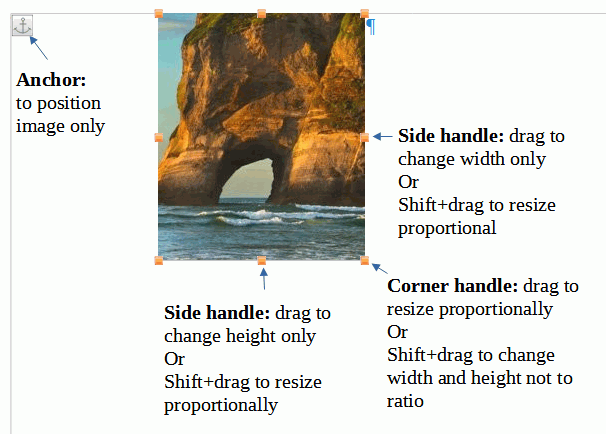
Hi,
This, corner handle alone, still works on Mac Os Ventura 13.7.4 in 2025 for resizing proportionally an image…
Works for me this way with LO 7.2 on Linux and a stand-alone Picture with and without surrounding frame. In the latter case I Shift+drag the surrounding frame which resizes the frame with its embedded picture proportionally.
A frame with a caption (“Illustration 1:”) may be added to a picture automatically when the respective option is set in Writer’s “Auto Caption” settings.
To get rid of an existing frame you can select and cut the inner picture object, delete the empty frame and paste the picture back into the document.
Villeroy, yes that’s what I’ve been doing, or trying to.
Hi, I’m running LO 7.1.8.1 on a Mac and it works as described/expected. Perhaps you have a dodgy install. Try reinstalling it. There are no preferences that impact this functionality. So if you are grabbing a corner marker of the image and dragging it about then the shift/not-shift functions should work as expected.
Okay, practical info! Thanks, I’ll try it. Should I also delete any accompanying files eg plist etc?
No, just grab a copy and install. It cures most inconsistencies. Maybe even take the opportunity to upgrade a little.
EarnestAI
Well, it all started when I upgraded to the latest (mac) version and when I downgraded to:
Version: 7.1.8.1 / LibreOffice Community
Build ID: e1f30c802c3269a1d052614453f260e49458c82c
CPU threads: 4; OS: Mac OS X 10.12.6; UI render: default; VCL: osx
Locale: en-GB (en_GB.UTF-8); UI: en-US
Calc: threaded
The bug didn’t go away
Okay, wiped it out and all the supporting files and reinstalled and, the resize works! However, one thing I note that if you’ve added a caption to the image, you can’t resize it. Is this deliberate or is there a setting I’ve missed?
(That’s not the way it works for me [LibO V7.2.3.2 under Win10], however, it may be useful to note:)
Inserting a caption for an image you create an additional TextFrame containing the image with its automatic frame (Graphic) and the caption (TextField for numbering and chosen text).
It may make a difference which one of the two frames you resize.
