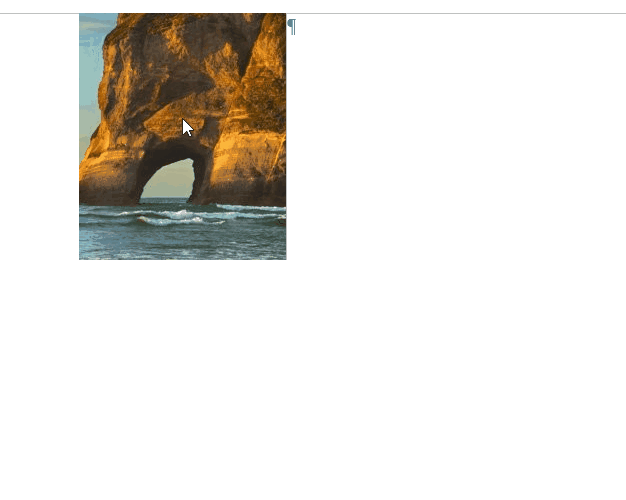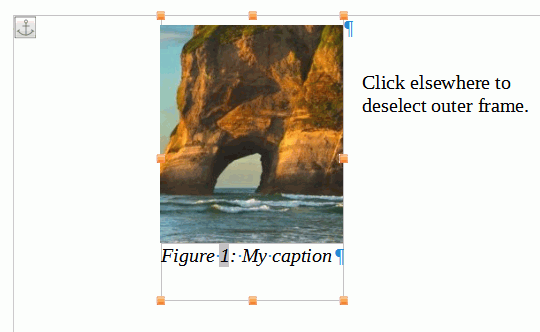That’s weird! If I select both boxes then the frame gets bigger but not the image.
If I just select the image, then it gets fractionally bigger but the frame box stops it.
You can’t just select the caption box by itself. So the only way to resize the image is to do it before the caption box is added, right? It’s a very clunky way of doing things and basically ignores the Mac GUI.
BTW, I’m running: Version: 7.1.8.1 for the Macintosh