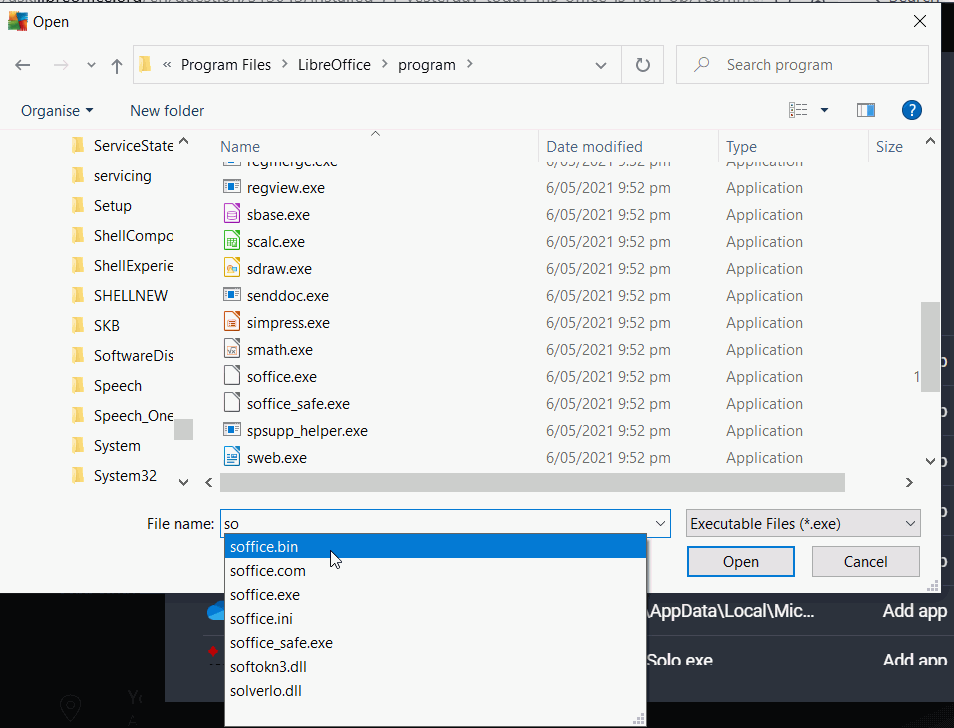I recently created 4 writer odt files in one folder. The next day when I opened LibreOffice, the 4 thumbnails appeared showing the file location for each, but when I try to open the files LibreOffice indicates that these files do not exist. How can I recover and open these files? I’m using Windows 10 and LibreOffice 7.0.
Can you move or copy (manage) these “files” with a file manager software? If the answer is yes, then please upload one of them here. We will examine it.
What is the file name extension of these files? Check it with your file manager software.
What is the size of these files?
The files do not appear on the Windows file list and therefore can’t be moved or copied. They only are visible as odt thumbnails when i open LibreOffice. Clicking the thumbnails displays the original file location, but states the file does not exist. I did not delete the files and they are not in the recycle bin.
I think that your anti-virus anti-ransomware prevented LibreOffice from writing to disc, i.e. they can’t be recovered because they were prevented from being written.
When you upgrade LibreOffice, you also need to add the new version of LO to the list of allowed apps in the anti-ransomware settings.
For Windows Defender:
-
Open the Windows Security by selecting the shield icon in the task bar or searching the start menu for Defender.
-
Select the Virus & threat protection tile (or the shield icon on the left menu bar) and then select Manage Ransomware protection.
-
Under the Controlled folder access section, select Allow an app through Controlled folder access
-
Select Add an allowed app and follow the prompts to add apps. You need to allow access to **soffice.bin **, (probably
C:\Program Files\LibreOffice\program\soffice.bin)
For 3rd Party Anti-virus
If you do have a third party anti-virus go into settings and then look for something like anti-ransomware or folder protection. Have a look at the blocked apps list, if you see soffice.bin in there change it to Allowed (you might have to read AV help if not obvious). Otherwise go to the Allowed Apps setting and allow soffice.bin, this might not be easy so you might have to change the file type to All to see it and to add the Allowed list. Or you might have to start entering Soffice.bin before you can select it in the navigation dialog
Sometimes, you might need to reboot after allowing a program access.
EarnestAI, I explored your suggestion with Avast, my anti-ransomware supplier. If the anti-ransomware was involved, it would have sent me an alert indicating that access to these files was being blocked. Since I never received such an alert, their product was not the cause of these files being lost. Someone suggested that the Toshiba external hard drive where I was storing the files may have become corrupt. Do you think this is a viable cause of the problem? If so, is there a way to recover the files that were deleted?
Have a look to see if the files were backed up. Open Tools > Options > LibreOffice > Paths and see where backups are stored. Open that directory and see if backup files are in there. If they are not it is because in Tools > Options > Load/Save > General under Save, the box “Always create a backup copy” hasn’t been ticked.
It is worth making sure that soffice.bin is on the list of allowed programs for Avast. The method of file locking it uses seems to involve changing permissions on the files. This can mean the anti ransomware program on one computer can allow access to a shared drive, but if that computer is turned off, another computer with the same user, or the same computer with another user, cannot access those files. To be honest, when I found out I was getting blocked on different computers on my network, I removed all anti-ransomware protection and then all third party anti-virus and now rely on Defender (which uses a different method of blocking access) and caution.
If the files were moved after LO was closed, LO wouldn’t know and if you looked with a file manager in the place they were originally saved you wouldn’t see anything because they were moved. Maybe a system-wide search? I don’t use Windows Indexing as I found it was slowing things but I did find a file name indexing search called Everything which doesn’t take much in resources and is quick after the initial indexing.
If it is a hard drive external drive, you might be able to use file recovery software if it were deleted. Possibly even partial recovery if some bad sectors.