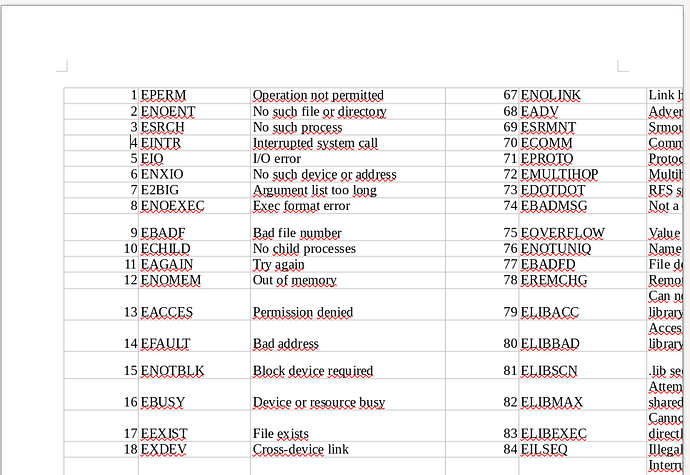You have two types of solutions
- Don’t coerce table to page size
If your table is really huge, let it occupy as many pages it needs. Right-click in the table and Table Properties. In Text Flow tab, check Allow table to split across pages and columns. Optionally, add a heading row and fill-in heading information so that the column headings automatically repeat on each page.
- Adjust formatting data
This may need combined actions on page and paragraph styles. Change the margins in the page style to allocate more space to content area (but considering the size of your table, this will not be enough). Modify Table Contents paragraph style to reduce font size and spacing. Unfortunately, all your text is Default Paragraph Style which means you didn’t style it at all. So assign Table Contents first to data inside the table.
I think you arranged wrongly your data in a 6-column table. You probably based your column share on what you have on screen in Calc. It would have been much better to enter your data in a 3-column table and let Writer do the job for you. Since the table is rather “narrow” (3-column worth of data), you can force a specific flow in Writer by configuring your page for 2 text columns. Writer then automatically flows the table adequately from one page-column to the next.
Also, you seem to have forced the width of the table causing table overflow inside the margins. Right-click in table for Table Properties. In Table tab, reset Alignment to Automatic for better layout. Adjust column widths in `Column tab (presently corresponding columns are not equal).
P.S.: I may have misunderstood your question. Usually, “length” is used for the “vertical” axis (the row axis). Perhaps, you meant “width”, the horizontal or column axis.
Your table can then be laid out in a “landscape” (wider than high) page instead of “portrait” (taller than wide). Change the page style from Default Page Style to built-in Landscape.