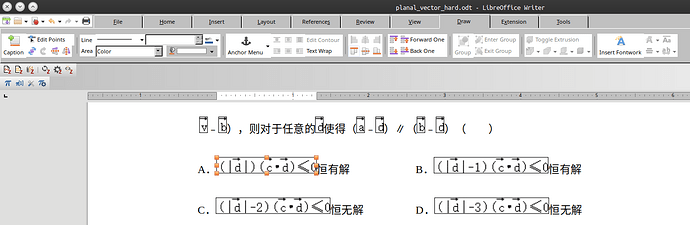Recently I’m using Libreoffice to deal with some rather poor-configured documents where formula are inserted as inline images. It seemed that the black boudaries were displayed even in the printed pdf. I’ve tried multiple suggestions but none of them worked for me, and the only possible way to remove these boundaries up to now is by selecting the image → click “Draw” tab that emerged on the top → switch off “line”. But it’s awfully ineffficient as I have to do this for every image. Is it possible to remove the boundaries globally?
example.docx (13.4 KB)