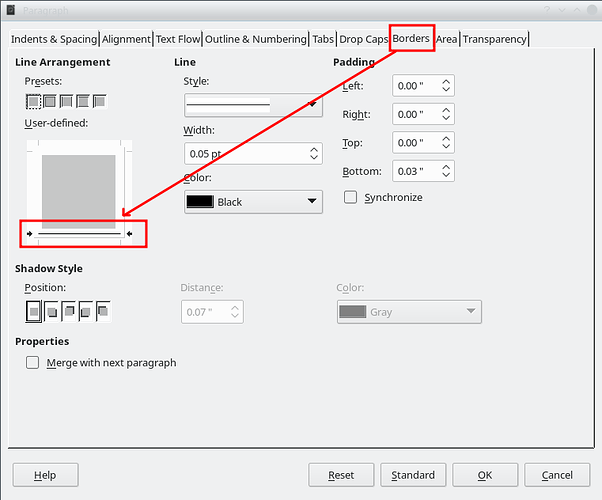I have done everything suggested. I even read older posts on the forum where this problem was solved, tried those, and nothing has removed the black line from the bottom of EVERY PAGE in my document. I also erased and reinstalled LO 6.0 (previously installed). I am not using footnotes. I have not enabled a footer (to my bleak knowledge). I have not modified any styles. I have not modified the default style. These lines appeared without my help, though I may have used multiple *** to create section separations during my draft. In an earlier draft I used footers and inserted page numbers without any problems.
ALSO I cannot copy and paste and maintain dialogue indention regardless of pasting option selected.
VERY Frustrated…
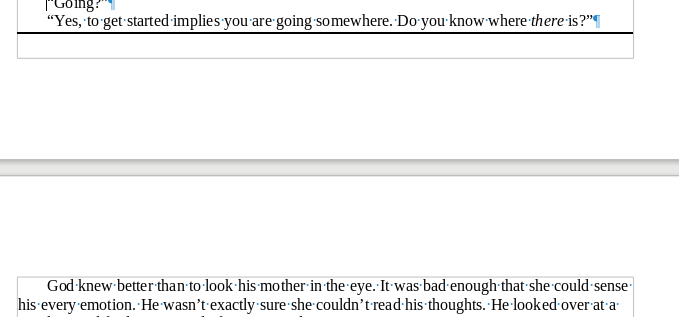
(edit: activated screenshot)