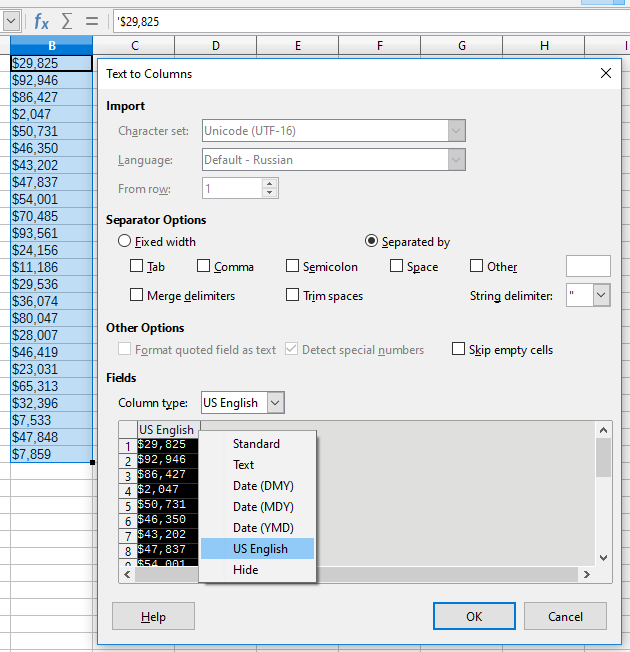Sorry for my bad “style” but I’ve been at this for a long time and I use this program every day.
corrupted user profiles
Interestingly, I deleted my user profile only a week ago as part of a suggestion to remedy a 100% crash I had with vertical scrolling (and or page up page down). So in my case, it’s a fresh profile. By the way, doing so didn’t fix the crash, but turning off hardware acceleration completely fixed it, so if anybody is getting scrolling crashes, that solution worked perfectly for me, as did the copy-to-notepad workaround for this current issue. The giant problem with Calc (which I’m still using instead of Excel) is not so much a bug as a design error such that the eye perceives a single border between two cells but the UI for changing the appearance of that border thinks that it’s both the left side of B2 and the right side of A2, and behaves in accordingly unpredictable and bizarre ways. It’s the epitome of WhatYouSeeIsNOTWhatYouGet. Excel is fine for the math; terrible for the appearance of the data. Calc seems to have found everything bad about Excel and fixed it, but then they found the few graphic elements that do work in Excel and broke them unnecessarily!