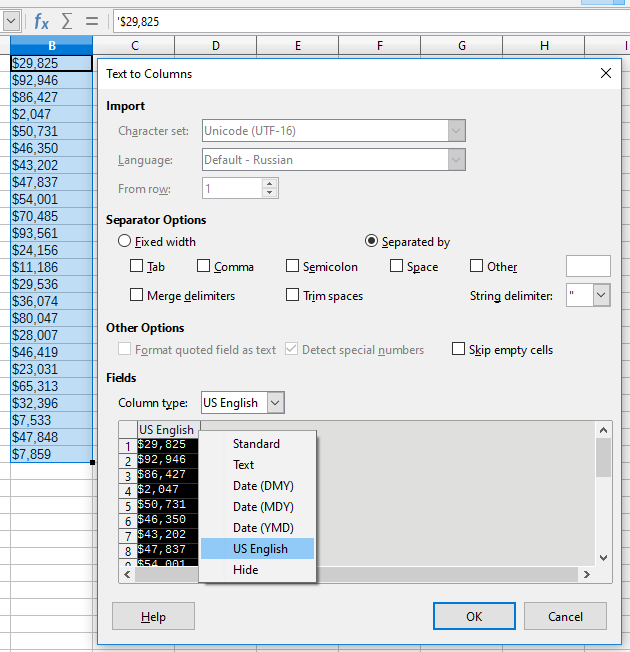You are dramatizing the situation. It’s not really a problem.
So you are doing something wrong…
I tried every element of the UI and followed every cryptic set of instruction on this forum. None worked except (finally) the one that told me to copy the entire column to the clipboard, paste it into notepad, save, copy from notepad and paste back in. That worked. Clearly there’s a bug that renders a cell unable to respond to the command to format it as a number instead of as text. It thinks it’s a number, it says its a number, but it behaves like text.
Try this:
- in a fresh Calc doc, type .234 into a cell
- right click and format the cell as a number with two decimal places
result: it show .23
That’s how it’s supposed to work
- find a cell that - when double clicked - shows its contents as starting with an apostrophe and that otherwise contains a number such as .234
- right-click and format the cell as a number with two decimal places
result: it still shows 3 decimal places and still, when edited, shows the apostrophe that’s not visible when the cells is not in edit mode - try all the search and replace steps shown here
result: the same - enter the cell and manually delete the apostrophe
result: not this single cell behaves properly but there’s no way to remove the apostrophes from a range of cells - as stated above, copy the entire column, pasted into notepad, save, paste back.
I “dramatize” the situation as you so condescendingly suggest after having worked full time as a software tester for many years, and after have spent many hours beta-testing Calc for free, reporting multiple bugs until finally throwing my hands up in frustration at the passive aggressive arrogant idiocy of this horrible program. The cell borders graphics were the final insult. And yes, it’s still better than Excel and that’s why I’m still here but it is extremely frustrating as you can see from the volume of people complaining about this bug. Why couldn’t the mission statement have been: “Create a open code version of Excel. Fix the bugs.” Why reinvent and break all the parts of Excel that WEREN’T broken?
I wouldn’t comment on the “style” of the recent post by @beatlefan.
However, it may look like spreadsheet software developed into a real mess over decades. The many, many, and even more wee little features (in specific automatisms), highly doubtable options, and the like lead to a situation where even experienced users sometimes can’t overlook the interferences of this and that with that and this. However, much of that “progress” was driven a great deal by users requesting doubtable features again and again - and of course “compatibility” with …
Anyway, the issue under discussion here should actually be sufficiently belabored. If there still occur problems the afflicted users should consider “strange” causes like corrupted user profiles, (??e.g.??) mixing up “typographic” single quotes with apostrophes, or even unwittingly working on cells actually formatted to lie in one or another strange way. Formats can lie a lot - just as if they were invented for the purpose.
Sorry for my bad “style” but I’ve been at this for a long time and I use this program every day.
corrupted user profiles
Interestingly, I deleted my user profile only a week ago as part of a suggestion to remedy a 100% crash I had with vertical scrolling (and or page up page down). So in my case, it’s a fresh profile. By the way, doing so didn’t fix the crash, but turning off hardware acceleration completely fixed it, so if anybody is getting scrolling crashes, that solution worked perfectly for me, as did the copy-to-notepad workaround for this current issue. The giant problem with Calc (which I’m still using instead of Excel) is not so much a bug as a design error such that the eye perceives a single border between two cells but the UI for changing the appearance of that border thinks that it’s both the left side of B2 and the right side of A2, and behaves in accordingly unpredictable and bizarre ways. It’s the epitome of WhatYouSeeIsNOTWhatYouGet. Excel is fine for the math; terrible for the appearance of the data. Calc seems to have found everything bad about Excel and fixed it, but then they found the few graphic elements that do work in Excel and broke them unnecessarily!
Hallo
@beatlefan a “number” starting with a decimal dot isnt a number, so you need to add a 0 in front:
search for
^\.\d+$
replace with
0&
[x]regular Expression
Excel works 100% same way in this regard, as Calc does.
This argument appears again and again. Every newbie comes across this (myself included). E.g., the reasons are explained in LibreOffice Calc not computing functions (showing function, not output) - #18 by mikekaganski. Then, we have tdf#150264 filed recently, with some discussion and mockup.
And I simply do not believe that the steps outlined in this exact thread (both those posted by myself, and those listed in the FAQ that @erAck created) didn’t work when followed correctly. I would be glad to help a question like “I follow these steps, it doesn’t work, let me explain what I see on each step and where it diverges” … it would be useful also to find ways to improve our description if they happen to confuse people (even though I create screencasts to reduce that possibility) - maybe there’s some set of data that resists our steps…
Thanks! So “.16” is just text as far as Calc is concerned but “0.16” is a number?
3 questions:
-
How did I inadvertently create the phantom apostrophes in the first place? Or to ask it a different way, how could I create a cell with a phantom apostrophe so I can try your test? (I used the notepad workaround so I no longer have any cells with phantom apostrophes).
-
What does the phantom apostrophe actually mean technically speaking?
-
If I’d selected the whole column and formatted it as text would that have removed the phantom apostrophes?
No. You likely respond to this:
which is wrong. And the very presence of the apostrophe - the visual clue, that tells user “the value contained in the number-formatted cell looks like a number, and if such data was entered anew into the cell, it would be recognized as a number; but it is in fact a string, so we show it to user with this apostrophe” - proves that.
Yes. Then there would not need to be a visual clue that the data is text - the cell is textual anyway.
The apostrophe is not part of the text contained in the cell but only an indicator for the situation that the content is treated as text despite the fact that it could be recognised as numerical.
If allowing RegEx you ‘Search For’ .* (anything) and ‘Replace With’ & (everything found) a new recognition process will be applied with the effect that the content is reciognised as a number and displayed in the chosen (or automatically assigned) format.
If the contents you want recognised are filling a range of a single column you can achieve the result also applying the tool ‘Data’ > ‘Text to Columns…’ (without additional measures).
(There are a lot of threads about the "apostrophe issue"in Calc. Just look for them.)
Also be careful not to use Data▸Text to Columns... if some cells in the range contain formulas (they would be deleted, only the values are retained).
Regards
+1 to @PYS; still, in case of formula, there would not be any apostrophe in the respecting cells’ edit boxes. In my opinion, the Text to Columns is the ultimately correct tool for data conversion (while in case of Find&Replace, the conversion is kind of side effect).
Data > Text to Columns worked fine
Paste complete column in notepad or gedit and the copy back.
In this case, you don’t need an intermediate application; simply paste back as unformatted text (Ctrl+Alt+Shift+V).
Yes Possible.
As described by @Lupp, the apostrophe is an indicator that a cell is formatted as numeric/date value, but the contents was textual at the moment of setting the format (which could be converted to a number). In this situation, Calc keeps the contents as text (because formatting of an existing value must not do data conversion), and indicates that by showing the apostrophe in edit box.
The proper tool co convert data in Calc is Data→Text to Columns. One selects (a part of) a column, and starts the tool:
The interface of the tool looks alike CSV import. In the tool, you select the proper type for each column; e.g.,for integers, Standard fits well; if your numbers contain decimal dots (not commas), the proper type is US English; for times, the proper type could be one of dates. Here you may also split texts to several columns using proper separators, and set each resulting column the proper type; or even convert numbers back to text.
The tool is explicitly designed to convert data (as opposed to format data), and I recommend using it wherever one needs such conversion, including “removing the leading apostrophe”, as in this case.
Thank you very much, this is helpful - I did not know such tool existed - it works very well. First set column type and then use the tool on the relevant column. The tool name is a bit cryptic, but that’s fine.
Not every FAQ subject is settled on this level. In this case the text is very clear and helpful. Having known it 1 1/2 years ago, I surely had simply linked it in.
I only created it half a year ago, so nothing you missed