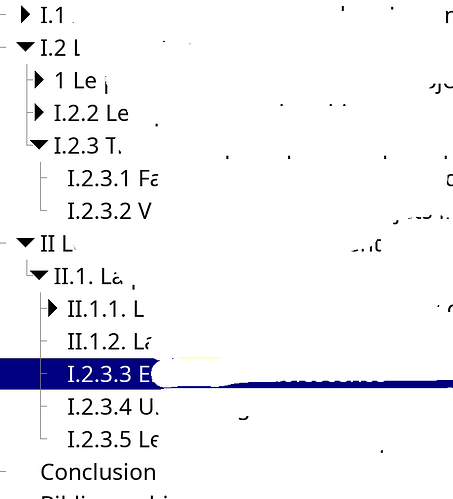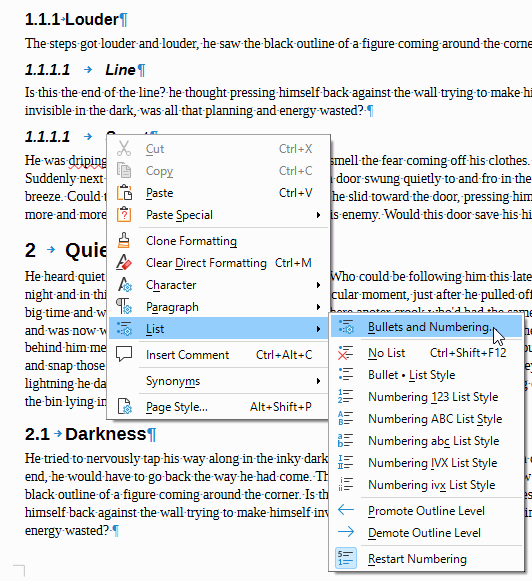I have a header of level 4 whose numbering is following the number of the previous header of level 4 from another header of level 3.
On the picture you can see that the title with the number «I.2.3.3» should be numbered as «II.1.2.1», because it came after the «II.1.2» header of level 3.
I already tried to change the style of the header into «Normal text» and back to «Header 4», but it does not solved the issue (tips from Chapter numbering not working on one chapter - #2 by SKelem).
The tips from https://superuser.com/questions/1288196/inconsistent-heading-numbering-in-libreoffice-writer is not applicable: I don’t have a Continue previous numbering options, but a «consecutive numbering» one, which does nothing good: the number become: «0.10.18.21»
More background information:
- the document were once an ooxml document;
- I already solved the numbering issue of some headers (maybe this one too, I don’t remenber) with the tips of changing the header into a simple text before reverting back into an header.
- In the TOC, all headers of level 1 are displayed with Contents 2 style. This gap appears in the next level:
- header of level 2 are displayed with Contents 3 style
- header of level 3 are displayed with Contents 4 style
- header of level 4 are displayed with Contents 3 style
But sometime there are headers of level 2 which are displayed with Contents 2 style. In fact, under those header whose style in the TOC is correct, we can find the header of the level 4 «I.2.3.2».