Working in Draw, I have a rectangle that I’ve rotated a few tens of degrees (not a multiple of 90). I want to resize it by stretching it, but when I do, the rectangle skews (distorts). I know I can change its size without distorting it by typing in a new size, but I don’t know the size I want – I’m trying to line it up visually with other objects. How can I resize a rotated shape without distorting it?
Hello,
distortion only happens if your are edition in “rotational” mode (indicated by orange dots). Resizing works in normal edit mode of the shape (indicated by green handles/squares)
Hence:
- Click somewhere outside the shape (deselects the shape)
- Click on the shape (single click) and the shape gets selected and the green squared handles appear
- Resize using the green colored handles
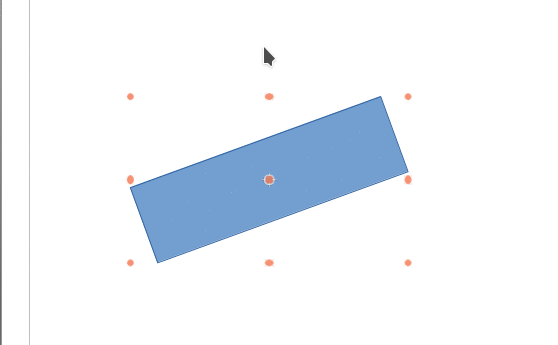
Hope that helps
Or use the Shift-Drag method if you want to preserve the size ratio of the rectangle.
Select the rectangle:
- If the status bar says Shape selected, @anon73440385 answer it’s OK.
- If the status bar says Bézier curve selected or Polygon 4 corners selected, press the
Shiftkey while dragging.
With LibreOffice 6.3.6.2 (x86); OS: Windows 6.1.
Add Answer is reserved for solutions.
Press edit below your question if you want to add more information; also can comment an answer.
Check the mark (![]() ) to the left of the answer that solves your question.
) to the left of the answer that solves your question.
To make your rectangle horizontal again, right-click on it and select Position and Size. In the tab labelled Rotation, click inside the field Angle and change it to zero (degrees), OK out.
Change the size by clicking on the object. When you have square handles (probably white or green) then dragging corner handles can change both dimensions, hold down Shift to constrain ratio.
To rotate/skew, click on object until you get round handles (red or orange).
- For rotation you can move the
centre of rotation (round black
cirlce with 4 lugs) to anywhere
inside or outside the object. To
rotate, hover over a corner handle
until you get a circle with an arrow
on it click and drag around, to
constrain angles to 15 degree
multiples, hold down Shift. - For Skew click on one of the side
handles and drag, hold down Shift to
constrain angle of skew to 15 degree
increments
