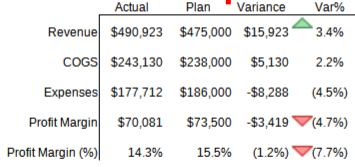
How can I get the icon set for COGS and Expenses to be the reverse rule of how it works for Revenue and Profit Margins?
Revenue, etc. condition used in screenshot: Yellow dash: >= 0 Value. Green up triangle: >= 0 Value.

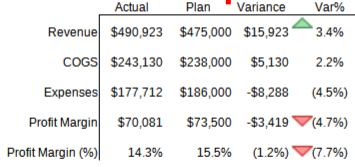
How can I get the icon set for COGS and Expenses to be the reverse rule of how it works for Revenue and Profit Margins?
Revenue, etc. condition used in screenshot: Yellow dash: >= 0 Value. Green up triangle: >= 0 Value.
There might be a way using the Formula option for each entry under your Icon Set, but I’m having no luck there.
A workaround would be:
=F2 but E3 is =-F3.Thank you. That did result in something like the look I was going for.
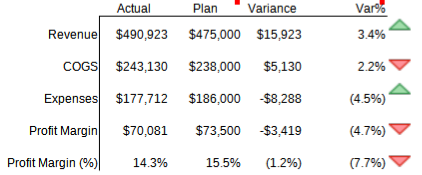
A very creative solution.