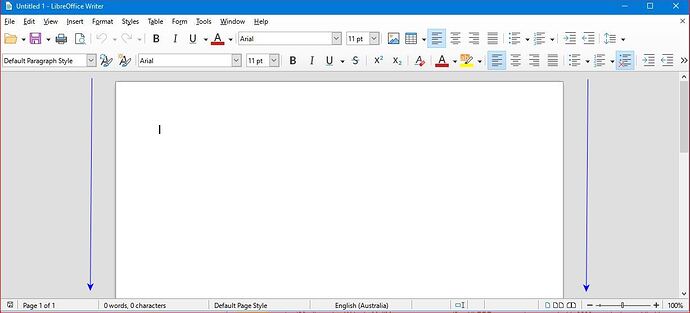When I start or open an office page it always has a wide border around the actual page itself. I often have several pages open so I have to resize each page to have them fit and be viewable.
Is there a way to have the entire page/s reduced in size (as shown by blue lines), by default?
You don’t say what version of LibreOffice nor what version of which operating system. I’ll hazard a guess as Windows 10 for operating system.
If you open Writer directly from a shortcut (possibly “C:\Program Files\LibreOffice\program\swriter.exe”, right click on exe and select Pin to Start) instead of opening the Start Centre then Windows will remember the position of the last window closed, in fact the last several windows. The last window closed would be the size of the first window opened, the second to last closed is the size of the second window opened, etc.
My 1920 x 1080 laptop screen at 100% scale would show a full width A4 Writer page in half the width of the screen so I could just drag a window to the side until my cursor touched the edge and release. The window would size to exactly half the width of the screen.
Your screenshot possibly shows intention for 1/4 of the screen, so open 4 writer documents, drag one to a corner of the screen until your cursor touches and release, your document should resize to the quarter screen. Then click on each of the remaining documents for them to be positioned in the other corners. Close the documents and then open 4 new Writer documents, they should all open in a corner of the screen.
Thank you so much for the prompt reply EarnestAI. Sorry I didn’t supply my Libre version (7.3.4.2) and Winver (W10). You have solved my problem, many thanks again 
Harry