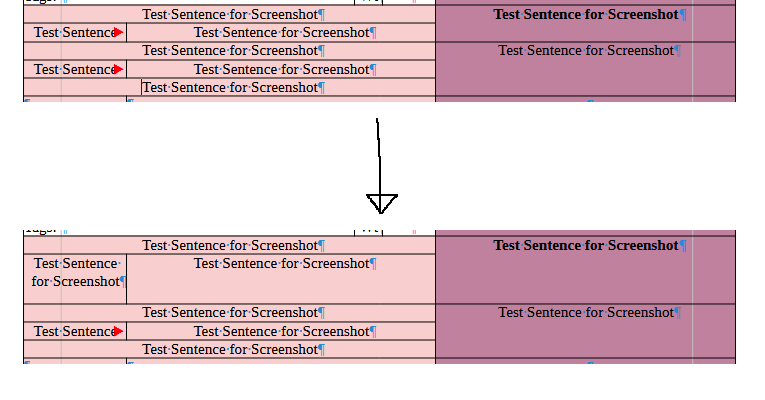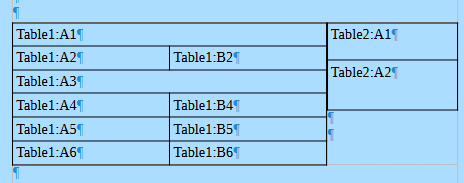I’m trying to put together a table for a document, and I want to be able to adjust the lines without adjusting the whole row. Is there a way to “separate” the horizontal lines within the table so that that I can move them in different columns without adjusting them in every column?
Image: Moving the first horizontal line in the right column, which moves the horizontal line in the left column as well- something I do not want.
Windows 10, LibreOffice Writer 7.6.4