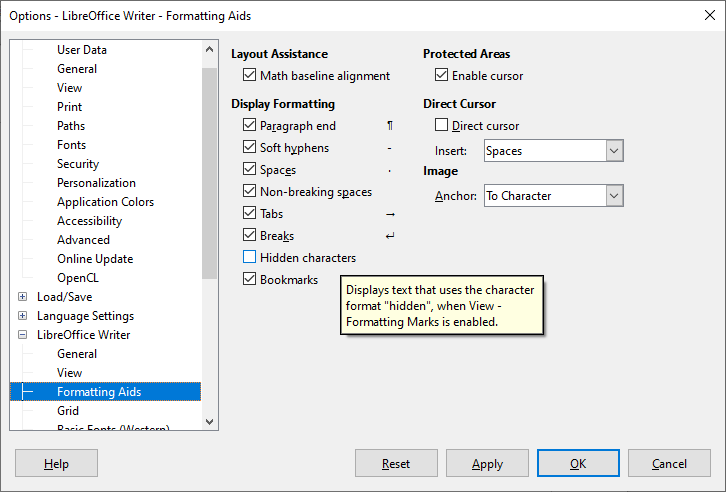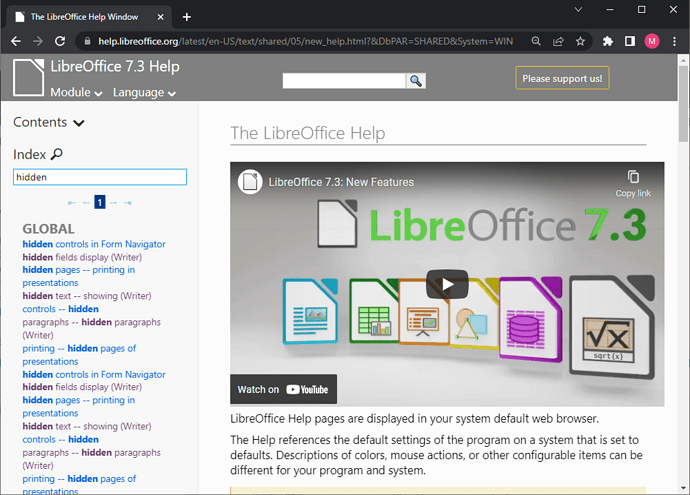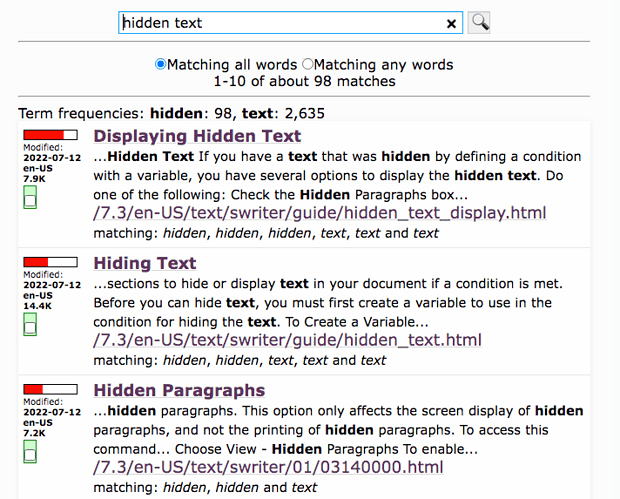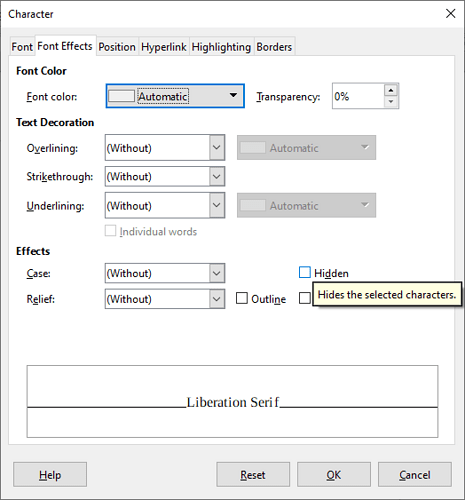I’m trying to migrate from MS Word to LibreOffice and have hit a serious snag – it looks like a problem/bug that’s been noted for maybe five years but is still present. I don’t know if there’s any way around it, but all I can think to do is ask in case I’ve missed something.
How do I toggle hidden text visible/hidden? The Toggle Formatting Marks button (¶) in the main toolbar should do it – that’s the standard in MS Word and has been for years – but it doesn’t work in Writer.
Many people use the hidden text feature in Word extensively – it’s a standard tool in professional documents for storing notes, alternate wordings, instructions, and more. Obviously Writer has the hidden text feature (Format > Character), but there doesn’t appear to be a toggle to display/hide it. What’s the solution? (Apart from going back to MS Word, which I hope I won’t have to do.)
Thanks!
LibreOffice 7.3.4.2
Mac laptop OS X 10.12