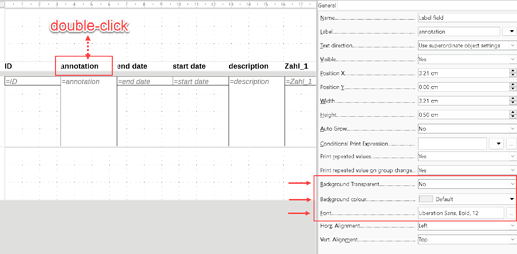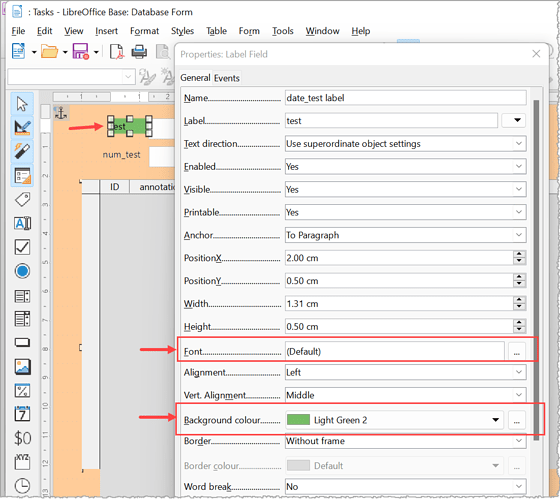How can I change the background and text color of column headers of a table control in base form wizard? Right now, by default it is white text on black background. I would like to change that but can’t find it where.
e.g.
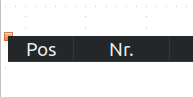
Depending on the report you have to make sure that the heading and the corresponding data field are not grouped (ungroup).
Double-click on the heading.
The properties window opens.
Under Background and Font you can make the desired settings.
With me:
Version: 7.2.2.2 (x64) / LibreOffice Community
Build ID: 02b2acce88a210515b4a5bb2e46cbfb63fe97d56
CPU threads: 8; OS: Windows 10.0 Build 19043; UI render: Skia/Raster; VCL: win
Locale: de-DE (de_DE); UI: de-DE
Calc: CL
EDIT 2021-11-07 23.10 MEZ
If you have not chosen the table form for your form, it is basically the same way as for the report, but in Edit Form mode.
However, if it is the header of a form table, the colors are set either via a theme or via the application colors.
Both can be reached via
Tools>Options.
Personalization-
Application colors
Possibly also a theme from the operating system.
I would like to apologize for my mistake, I wanted to learn about forms and not reports. After spending so much time researching, I wrote the wrong term in my question, which is fixed now. But it is good to know about the reports. Perhaps, I use reports instead of the forms in the future for my purpose.
See my edited answer above.
Yes, I was wondering about the table control (where you see ID and annotation on your screenshots). I couldn’t really find under personalization but I will give it a try with the report builder.